URL masking is a technique used to disguise the actual URL of a webpage or subdomain, showing a different URL in the browser’s address bar while loading the content of the original page. This can be helpful when you want to create a cleaner or more memorable URL or when you want to ensure brand consistency across different subdomains. In WordPress, masking a URL for a subdomain requires some technical steps but can be easily managed with the right tools and understanding. In this blog, “How to Mask URL for Subdomain in WordPress,” we’ll guide you through the process, explaining what it is, why it’s useful, and the steps you need to follow.
What is URL Masking?
URL masking, also known as URL cloaking, hides the actual destination URL of a web page by displaying a different URL in the browser’s address bar. This can be especially useful if you have multiple subdomains or external websites that you want to appear as part of a unified domain structure.
For example, instead of showing subdomain.yourwebsite.com, you can display something like yourwebsite.com/special-offer while still loading the content from the subdomain.
Also Read: What is WordPress?
Why Mask a URL for a Subdomain?
There are several reasons why website owners choose to mask URLs for their subdomains:
- Branding: Maintaining a consistent domain structure across different subdomains helps keep your brand identity strong and recognizable.
- Aesthetics: Long or complex URLs can look untidy. Masking them can make them shorter and more user-friendly.
- SEO Benefits: While URL masking alone may not directly improve SEO, keeping URLs clean and relevant can help improve click-through rates (CTR) from search results.
- Affiliate Marketing: Some affiliates mask URLs to hide tracking parameters or make links look more trustworthy.
- Ease of Use: Users are more likely to trust and remember simple URLs, which can boost the overall user experience.
How to Mask a URL for a Subdomain in WordPress
There are multiple ways to mask a URL for a subdomain in WordPress. Below, we’ll outline some of the most effective methods, including plugins and manual configurations.
1. Using a Redirect Plugin (301 Redirection)
One of the easiest ways to mask a URL in WordPress is to use a redirection plugin. There are several plugins available that allow you to redirect traffic from one URL to another, while masking the original URL.
Steps:
- Step 1: Install a plugin like Redirection or Simple 301 Redirects from the WordPress plugin directory.
- Step 2: Once installed, navigate to the plugin’s settings page.
- Step 3: Add the source URL (the subdomain) and the target URL (the masked URL) in the appropriate fields.
- Step 4: Save the settings, and the plugin will take care of the URL redirection and masking.
Benefits:
- Easy to set up without the need for coding.
- Can handle multiple URL redirects efficiently.
Drawbacks:
- Depending on the plugin, it might affect the website’s speed or performance.
- Some plugins only support simple redirections and may not handle more complex requirements.
Also Read: How to Restore WordPress Category
2. Using .htaccess File for URL Masking
The .htaccess file is a configuration file used by Apache web servers, and it plays a crucial role in URL redirection and masking. By adding specific code to your .htaccess file, you can mask subdomains and redirect them to a different URL while displaying a custom URL in the browser.
Steps:
- Step 1: Access your website’s root directory via FTP or a file manager provided by your hosting provider.
- Step 2: Open the
.htaccessfile in a text editor. If there isn’t an existing.htaccessfile, create one. - Step 3: Add the following code to the file:
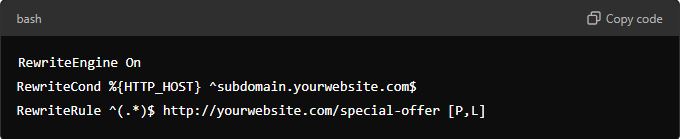
- Step 4: Replace
subdomain.yourwebsite.comwith your actual subdomain, andhttp://yourwebsite.com/special-offerwith the URL you want to show in the browser. - Step 5: Save the file and upload it back to your server.
Benefits:
- Provides more control over how URLs are masked.
- You can handle complex redirection and masking scenarios.
Drawbacks:
- Requires access to your website’s server and basic knowledge of FTP and server configuration.
- A single typo in the
.htaccessfile could break your website, so caution is needed.
3. Masking URLs with Cloudflare Page Rules
If you are using Cloudflare for your WordPress site, you can leverage their Page Rules feature to mask URLs. Cloudflare allows you to create URL forwarding and masking rules to manage how traffic is handled between subdomains.
Steps:
- Step 1: Log in to your Cloudflare account and go to the Page Rules section.
- Step 2: Create a new Page Rule for the subdomain you want to mask.
- Step 3: Add the URL of your subdomain (e.g.,
subdomain.yourwebsite.com) in the “If the URL matches” field. - Step 4: Set the rule action to Forwarding URL and choose the appropriate type (301 or 302 redirect).
- Step 5: Enter the destination URL, which is the URL you want to show (e.g.,
yourwebsite.com/special-offer). - Step 6: Save the Page Rule, and Cloudflare will automatically apply the URL masking.
Benefits:
- No need to modify your WordPress installation or server files.
- Cloudflare’s global network ensures fast performance and security.
Drawbacks:
- Requires a Cloudflare account and some familiarity with the Cloudflare dashboard.
- Cloudflare free accounts have limited Page Rules (up to 3).
4. Using Custom Code in WordPress
For more advanced users, custom PHP code can be used to mask subdomain URLs. This method requires adding custom code to your theme’s functions.php file.
Steps:
- Step 1: Access your WordPress dashboard and navigate to Appearance > Theme File Editor.
- Step 2: Open the
functions.phpfile and add the following code:
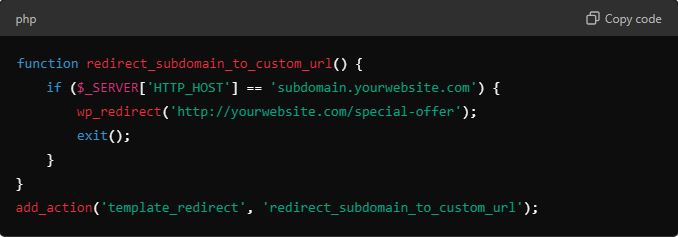
- Step 3: Save the changes, and this will automatically redirect the subdomain to the desired URL.
Benefits:
- Full control over the redirection process.
- Minimal reliance on third-party plugins or services.
Drawbacks:
- Requires knowledge of PHP and WordPress file structure.
- Incorrect code could cause errors on your site.
Also Read: How to Create Coupons on WordPress Products
Best Practices for URL Masking
- Test the Changes: After setting up URL masking, always test the URL to ensure it works as expected and displays the correct page.
- SEO Considerations: Ensure that the masked URL is still optimized for SEO by using proper meta tags, titles, and descriptions. Avoid cloaking, which is a deceptive practice frowned upon by search engines.
- Monitor Performance: Use tools like Google Analytics to track the performance of the masked URLs and ensure there are no traffic drops.
Final Thought On How to Mask URL for Subdomain in WordPress
URL masking for subdomains in WordPress is a helpful technique that can improve your website’s aesthetics, branding, and user experience. Whether you choose to use a plugin, modify the .htaccess file, leverage Cloudflare, or write custom code, each method has its pros and cons. Choose the one that best fits your technical expertise and needs.
Following Google’s helpful content guidelines, it’s important to ensure that you provide value to your audience. URL masking should not be used for deceptive purposes but rather as a tool to enhance the user experience on your WordPress site.
Interesting Reads:
How Do Hackers Mine WordPress for Admin Email Addresses?
18 Best WordPress Themes For Artists
Things You Should Know Before Blogging
Last modified: September 19, 2024




