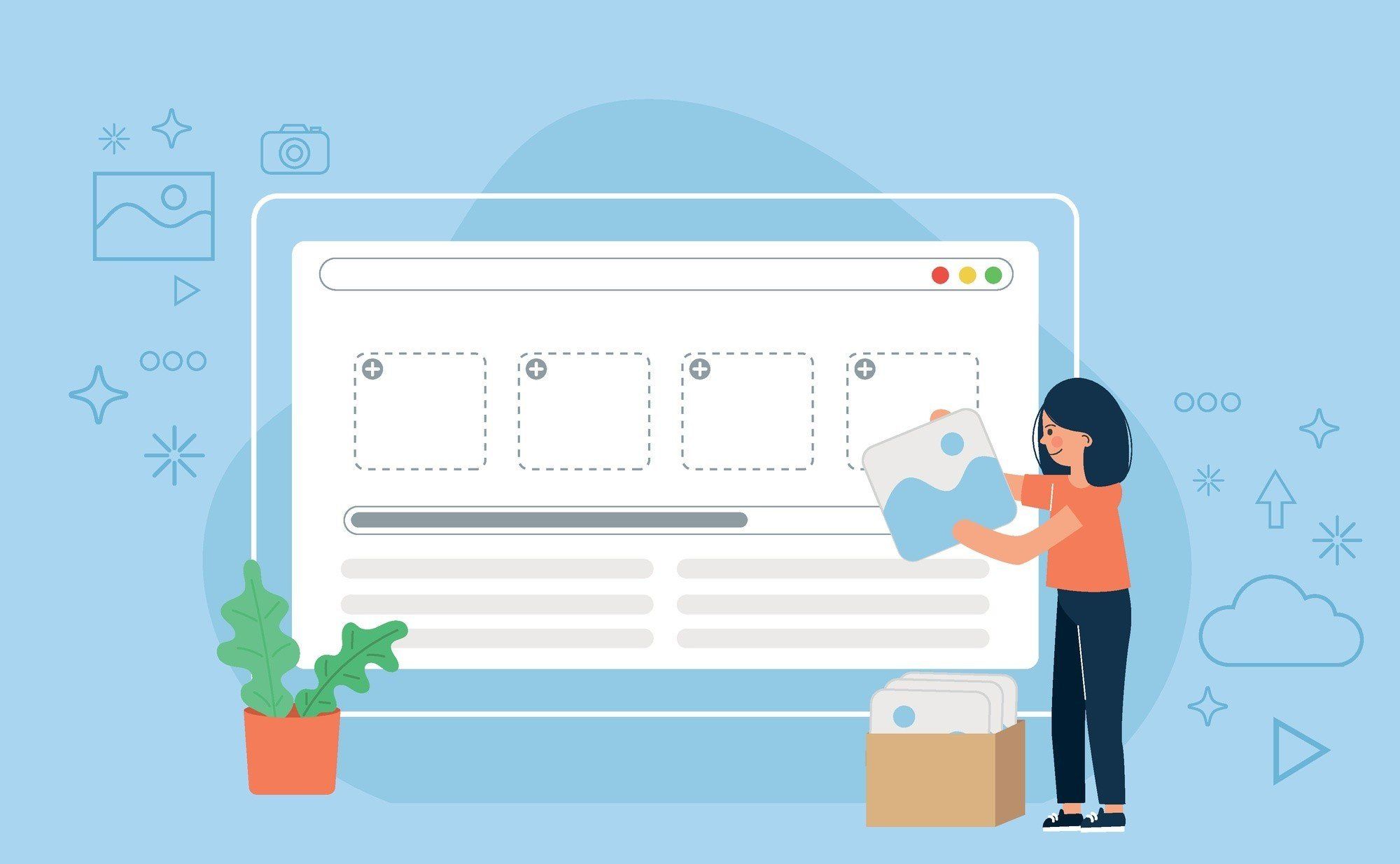WordPress is one of the most popular content management systems (CMS) for building websites, largely because of its flexibility and user-friendliness. It relies heavily on databases to store all sorts of information, from posts and pages to metadata and images. If you’re dealing with images in WordPress, it’s important to understand how and where WordPress stores image-related data in the database. This knowledge can aid in troubleshooting, optimizing your site, or even making custom tweaks. In this blog, “Where Are Image Tables Stored in WordPress Database,” we’ll take a deep dive into where images are stored in the WordPress database, how they are linked to posts and pages.
How Does WordPress Handle Images?
Before jumping into where image-related data is stored in the database, it’s essential to understand how WordPress deals with images when you upload them.
When you upload an image to WordPress, several things happen:
- Physical Storage: The actual image file is stored in the
wp-content/uploadsfolder. WordPress organizes these files into year and month folders by default (e.g.,wp-content/uploads/2024/09). - Database Storage: WordPress creates a post entry in the database to track the image. The image is treated as a “media attachment,” which is stored in the
wp_poststable with its type set to “attachment.”
The Key WordPress Database Tables for Images
WordPress stores all its content, including image data, in a MySQL or MariaDB database. There are multiple tables in the database that are relevant when working with images:
1. wp_posts Table
- Post Type: WordPress stores images as attachments, and all attachments are listed in the
wp_poststable. When you upload an image, an entry is added here with the post typeattachment. - Important Fields:
ID: The unique identifier for the image.post_type: This will be set toattachmentfor images.post_mime_type: Specifies the MIME type of the file (e.g.,image/jpeg,image/png).guid: This field contains the URL of the uploaded image.
2. wp_postmeta Table
- Metadata Storage: WordPress stores additional information about each attachment in the
wp_postmetatable. This table holds key-value pairs, where each image (or post) has an associatedpost_idthat links it to thewp_poststable. - Important Fields:
meta_key: WordPress uses this field to store specific information related to the image. For example,_wp_attached_filecontains the file path of the image relative to theuploadsdirectory.meta_value: This contains the actual data related to themeta_key.
3. wp_options Table
- Thumbnail Settings: While not directly related to where images are stored, the
wp_optionstable contains various settings for image sizes (thumbnails, medium, large). These settings are saved in thewp_optionstable under the option names likethumbnail_size_w,thumbnail_size_h, etc.
Understanding Image Metadata
When WordPress processes an uploaded image, it often creates multiple sizes of the image (e.g., thumbnail, medium, large). The data for these different image sizes is stored in the wp_postmeta table under the _wp_attachment_metadata key.
- Example Metadata: The
_wp_attachment_metadataentry is a serialized array that contains:- The file path.
- Image width and height.
- Various image sizes, including thumbnail, medium, and large.
- Image EXIF data (if available), such as camera model and date taken.
This metadata allows WordPress to serve different image sizes depending on where they are needed on the site (e.g., a smaller image for thumbnails, a larger one for the main post).
Image Usage in Posts and Pages
Images in WordPress are usually inserted into posts or pages as part of the content. When you add an image to a post, WordPress doesn’t directly store the image inside the post content. Instead, it adds an HTML <img> tag with the source (src) pointing to the image’s URL.
- Post Content Storage: The content of a post is stored in the
wp_poststable under thepost_contentfield. When you insert an image into a post, WordPress adds the image’s URL (which is stored in theguidfield in thewp_poststable) to the HTML in thepost_contentfield. - Example: If you insert an image in a post, it might look like this in the
post_content:
<img src="http://yoursite.com/wp-content/uploads/2024/09/example.jpg" alt="Example Image">How to Query Image Data from the Database
If you need to retrieve image data directly from the database, you can do so using SQL queries. Here are a couple of useful examples:
- Retrieve All Images (Attachments):
sql
SELECT * FROM wp_posts WHERE post_type = 'attachment';
- Retrieve Image Metadata for a Specific Image: You can join
wp_postsandwp_postmetato get the image metadata:sqlSELECT p.ID, p.post_title, pm.meta_value
FROM wp_posts p
JOIN wp_postmeta pm ON p.ID = pm.post_id
WHERE p.post_type = 'attachment'
AND pm.meta_key = '_wp_attachment_metadata';
Also Read: How to Mask URL for Subdomain in WordPress
Optimizing the Database for Images
WordPress sites can accumulate a large number of image files over time, and this can cause the database to bloat. To optimize your database:
- Remove Unused Images: Regularly clean up unused images and their associated entries in the database.
- Optimize Image Sizes: Ensure that your image sizes are well-optimized to reduce database load and improve site speed.
- Use a Plugin: Plugins like WP-Optimize or Media Cleaner can help clean up unnecessary image data in your database.
Final Thought on Where Are Image Tables Stored in WordPress Database
Understanding where images are stored in the WordPress database is critical for troubleshooting, performance optimization, and even customization. The key tables involved are wp_posts for storing image attachments, wp_postmeta for storing metadata like image size and file path, and wp_options for image size settings. By familiarizing yourself with these database tables, you can gain better control over how WordPress manages media and optimize your site’s performance.
By following these practices, you’ll ensure that your WordPress site remains efficient and easy to maintain, even as your image library grows.
Interesting Reads:
What is the HTML for Header in WordPress?
How to Access WordPress Admin with a Fatal Error Warning
How to Turn Off Directory Indexing on WordPress
Last modified: September 23, 2024