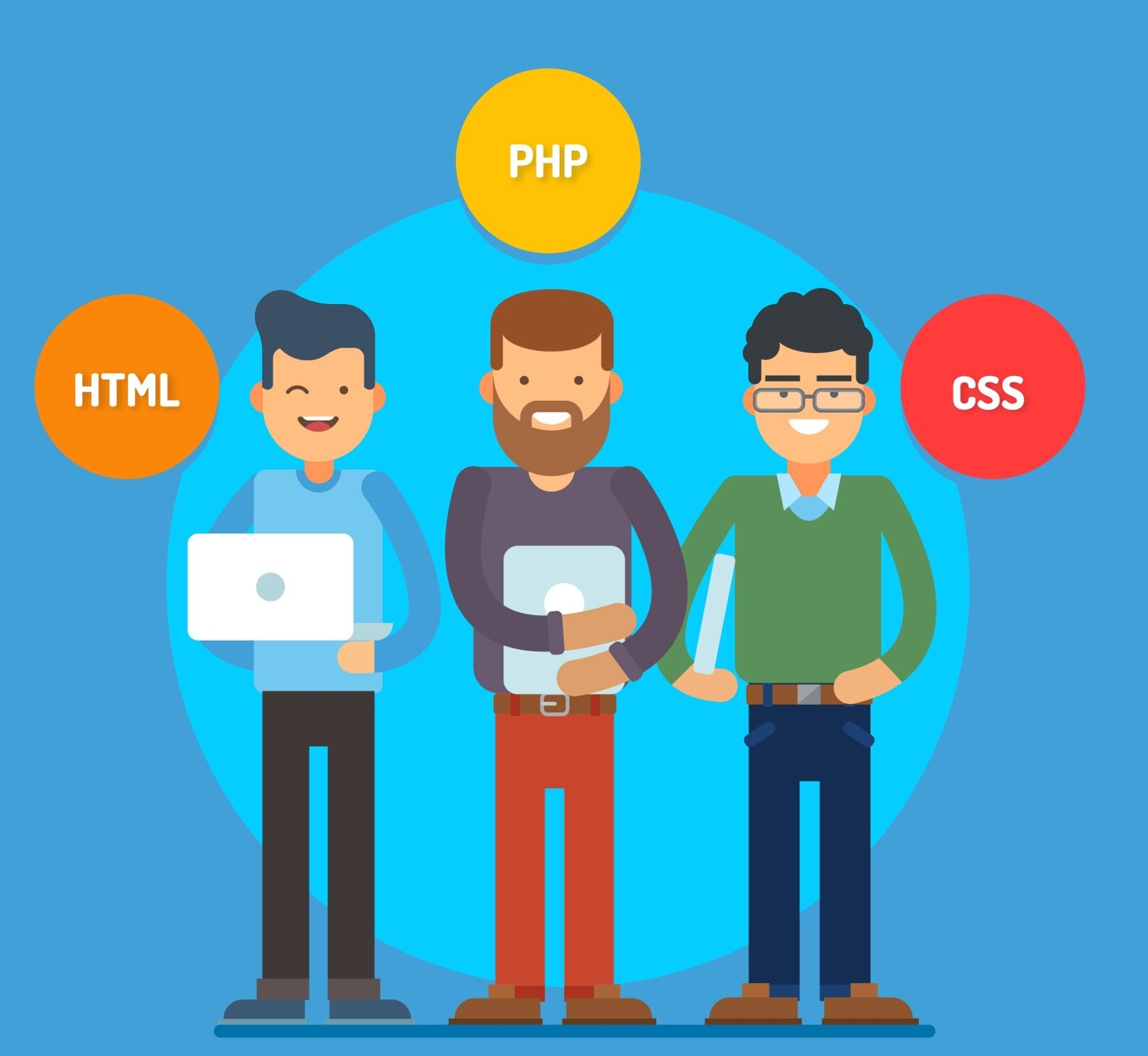If you’re a WordPress user looking to improve your website’s structure, understanding is essential. This process allows you to create a clear distinction between the header, where your site’s branding and navigation reside, and the body, which contains your main content. Knowing how to separate header from body in HTML in WordPress not only enhances the overall organization of your site but also contributes to better usability, SEO optimization, and easier maintenance. In this guide, we will explore the importance of this separation and walk you through the steps to achieve it effectively.
Why You Should Separate Header from Body
Separating the header from the body in your HTML structure is vital for several reasons:
- Enhanced User Experience: A distinct header improves navigation, making it easier for visitors to find what they need. When users can easily locate your site’s menu and branding, it encourages them to explore further.
- SEO Benefits: Search engines favor well-structured HTML. By clearly separating these elements, you help search engines understand the hierarchy of your content, which can lead to improved rankings.
- Easier Customization: By separating the header from the body, you can update header elements without affecting the main content. This flexibility allows for a more streamlined design process.
- Consistent Branding: A uniform header across all pages reinforces your brand identity. When visitors recognize your header, they feel a sense of familiarity, which builds trust.
- Better Performance: Optimizing the header and body can enhance your site’s loading speed. A clean header leads to faster rendering, resulting in a smoother experience for users.
Understanding the Basic Structure of HTML in WordPress
Before diving into the specifics of how to separate header from body in HTML in WordPress, it’s important to understand the basic structure of WordPress themes. Each theme consists of several PHP files that contain HTML, CSS, and JavaScript code. Here’s a quick overview of the key files:
- Header (header.php): This file usually contains the <head> section and the opening <header> tag, where your site’s branding and navigation links are found.
- Body (index.php or page.php): The body section displays your main content. It’s where articles, images, and other media are showcased.
- Footer (footer.php): This file contains the closing elements of your site, often including copyright information and links to policies.
Identifying Header and Body Sections
To effectively separate the header from the body in HTML in WordPress, you must first identify these sections within your theme files:
- Access Your WordPress Dashboard: Navigate to Appearance > Theme Editor to view your theme files.
- Locate the header.php File: This file typically contains the opening <header> tag, along with your site’s branding elements.
- Find the Body Section: Look for the file that displays your main content, often named index.php or single.php.
- Check the Footer: Don’t forget to review the footer, which wraps up your pages with important information.
Steps to Separate the Header from the Body
Now that you have a foundational understanding, let’s explore the steps for separating the header from the body in HTML in WordPress:
1. Backup Your Theme
Before making changes, it’s essential to back up your theme:
- Use a Child Theme: Creating a child theme allows you to preserve modifications during theme updates. This is a best practice for WordPress users.
- Backup Files: Download your theme files or use a backup plugin to secure your current setup. Regular backups help protect against unforeseen issues.
2. Edit the Header.php File
Navigate to the header.php file in your theme editor. Here, you can customize the header’s display:
- Remove Unnecessary Elements: If certain elements are not needed, you can safely remove them while keeping the <header> tag intact.
- Add Custom Features: Enhance the header by incorporating elements like logos or navigation menus. Consider including social media links or a search bar.
- Use Descriptive Tags: Employ the <nav> tag for navigation links. This improves semantic structure and enhances SEO.
3. Modify the Body File
Next, locate the file containing your main content, typically index.php or single.php:
- Verify Proper Structure: Ensure that the opening <body> tag follows the header section. This organization is crucial for correct page rendering.
- Utilize the WordPress Loop: The WordPress loop is necessary for displaying content. Ensure your body section includes this loop to dynamically pull in posts or pages.
- Include Additional Sections: If your theme supports sidebars or widgets, set them up in this section for more layout options.
4. Adjust Your Styles
After making your changes, review your stylesheets to ensure everything is visually appealing:
- CSS Adjustments: You may need to tweak your CSS to accommodate new elements or layout changes. Inspect how these changes impact different screen sizes.
- Consider Flexbox or Grid: For advanced layouts, consider using CSS Flexbox or Grid to create responsive designs that adapt to various devices.
5. Test Your Modifications
Once you’ve made your edits, always test your changes:
- Preview Your Site: Use the preview feature to see how your adjustments look before publishing. Look for inconsistencies or design flaws.
- Check for Responsiveness: Ensure that your header and body adapt well to different devices, as responsive design is key in today’s mobile-centric world.
6. Use Browser Developer Tools
Utilize browser developer tools to inspect elements in real-time. This can help you make quick adjustments without having to refresh your page repeatedly.
Best Practices for Separating Header and Body in WordPress
As you learn how to separate header from body in HTML in WordPress, adhering to best practices can streamline the process. Here are some recommendations:
- Maintain Simplicity: Avoid overcrowding your header with excessive elements. A clean and organized header enhances user experience.
- Optimize for Mobile: Ensure your header is mobile-friendly by using a responsive design approach. Test across various devices to ensure functionality.
- Use Descriptive Classes and IDs: When adding custom styles, employ descriptive class names and IDs to make your CSS more manageable. This practice improves readability.
- Leverage WordPress Hooks: Use WordPress hooks to add or remove elements from your header without modifying core files. Hooks allow for greater customization and flexibility.
- Keep Themes Updated: Regularly update your theme and plugins to maintain functionality and security. Outdated themes can pose security risks.
Real-Life Example: A Simple WordPress Site
To illustrate these concepts, consider a simple personal blog focused on travel. Your header may feature your blog title, a catchy tagline, and a navigation menu with links to various travel destinations.
By clearly separating the header from the body, your blog articles can shine, allowing visitors to engage fully with your captivating stories and stunning visuals. Implementing headings, bullet points, and concise paragraphs within your articles enhances readability and invites readers to immerse themselves in your content.
Case Study: A Travel Blog
Imagine a travel blog named “Wanderlust Diaries.” The header could feature the blog logo, a search bar, and a navigation menu linking to categories like “Destinations,” “Travel Tips,” and “Photography.” Each of these links directs visitors to distinct sections, allowing for easy navigation.
In the body section, the main content showcases beautiful images and engaging stories from various travels. The separation not only improves organization but also enhances the aesthetic appeal, creating a seamless reading experience for visitors.
Troubleshooting Common Issues
Even with clear guidance, you may encounter challenges when separating the header from the body in HTML in WordPress. Here are some common issues and their solutions:
- Header Not Displaying Properly: If your header elements aren’t showing as expected, ensure the <header> tag is correctly placed in the right file. Check for missing tags that may disrupt the layout.
- CSS Problems: If styles are not applying correctly, check your CSS file for any syntax errors or conflicting styles. Clear browser caches to ensure you’re viewing the latest changes.
- Responsive Design Issues: If your site doesn’t look good on mobile devices, ensure you’re using media queries in your CSS to adjust styles for various screen sizes.
- Errors in the WordPress Loop: If content isn’t displaying correctly, review your WordPress loop to ensure it’s properly fetching and displaying posts. Errors here can lead to empty content areas.
Key Takeaways
In conclusion, learning how to separate header from body in HTML in WordPress is a valuable skill that enhances your website’s structure and usability. By following the steps outlined in this guide, you can create a clean separation that improves user experience, boosts SEO, and allows for easy customization. A well-defined header and body not only make your site look professional but also ensure functionality, offering visitors a delightful browsing experience.
By taking a thoughtful approach to your website’s structure, you’ll set the stage for a compelling online presence that engages your audience and showcases your content effectively. Whether you’re a beginner or an experienced WordPress user, mastering this skill will serve you well in your web development journey.
Interesting Reads:
How to Remove a WordPress Gutenberg Carousel Plugin
Learn How to Perform a DDoS Attack Against a WordPress Site
Learn How to Make a Responsive Table WordPress Today
Last modified: October 1, 2024