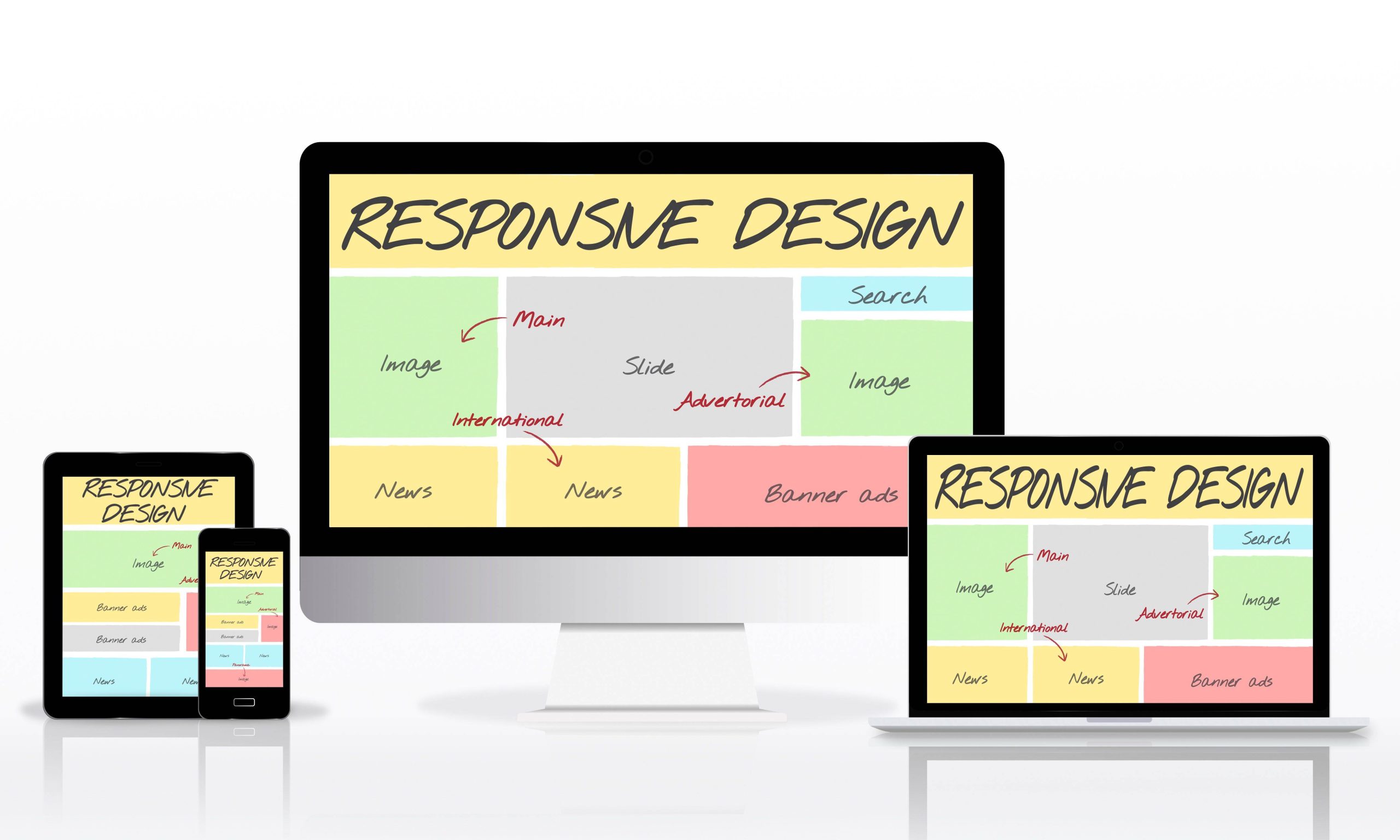Creating a user-friendly website is essential for engaging visitors and providing valuable information. One important aspect of enhancing user experience is knowing how to make a responsive table wordpress. Responsive tables are vital as they allow your data to be easily readable on any device, whether it’s a desktop, tablet, or smartphone. In this guide, you will learn how to create responsive tables and also explore how to import wordpress xml into contentful. Let’s dive in!
What Are Responsive Tables?
Responsive tables automatically adjust their layout based on the size of the screen. This feature is crucial for improving user experience (UX) and ensuring that your content is accessible to all users. By learning how to make a responsive table in WordPress, you can provide your audience with a more enjoyable browsing experience.
Why Are Responsive Tables Important?
- User Engagement: When users find it easy to read and navigate your tables, they are more likely to remain on your site longer, which can lead to increased conversions.
- SEO Benefits: Search engines like Google reward sites that prioritize user experience, which can help improve your rankings.
- Professional Look: Well-structured and responsive tables contribute to a polished, professional appearance for your website, enhancing credibility.
How to Create a Responsive Table in WordPress
Step 1: Choose the Right Plugin
The easiest way to create responsive tables in WordPress is by using a plugin. Several options are available, each with unique features:
- TablePress: A user-friendly and popular free plugin that allows you to create, manage, and display tables effortlessly. You can also import tables from Excel or CSV files.
- WP Table Builder: A drag-and-drop table builder that simplifies the process of creating responsive tables quickly and efficiently.
- Ninja Tables: This plugin offers advanced features such as sorting, filtering, and customization options, making it an excellent choice for more complex tables.
Step 2: Installing Your Chosen Plugin
To install a plugin in WordPress, follow these steps:
- Log into your WordPress dashboard.
- Navigate to Plugins > Add New.
- In the search bar, type in the name of your chosen plugin (e.g., “TablePress”).
- Click on Install Now, and after the installation, click Activate.
Step 3: Create Your Table
Once your plugin is active, you can begin creating your table. For example, if you’re using TablePress, here’s how to create a new table:
- Go to TablePress on your dashboard.
- Click on Add New Table.
- Specify the number of rows and columns you want and click Add Table.
- You’ll be taken to a screen where you can input your data.
Step 4: Ensure Your Table is Responsive
After creating your table, it’s essential to make sure it’s responsive. Many modern table plugins automatically apply responsive design principles, but it’s always good to double-check:
- For TablePress, navigate to Plugin Options and enable the responsive mode.
- If using Ninja Tables, you can customize the responsive options in the plugin settings.
Step 5: Inserting the Table into a Post or Page
Once your table is ready, you need to insert it into a post or page. Here’s how to do it:
- Copy the shortcode provided by the plugin.
- Go to the post or page where you want to display your table.
- Paste the shortcode into the content area.
- Publish or update the post/page to view your table.
Step 6: Testing Responsiveness
After your table is live, check how it appears on various devices. You can do this by resizing your browser window or using a mobile device to access your site. Ensure that your table adapts well without losing readability or functionality.
Tips for Making Your Tables More Effective
- Limit Data: While tables are fantastic for presenting information, presenting too much can overwhelm users. Focus on key information to keep it concise.
- Use Descriptive Headings: Clear headings help users quickly understand the data presented, improving the overall user experience.
- Design and Color: Use contrasting colors to differentiate headers from the data for better readability.
- Regular Updates: Ensure your tables remain current and relevant. Outdated information can mislead users and affect your site’s credibility.
How to Import WordPress XML into Contentful
Transitioning your WordPress data to a different platform can seem daunting, but understanding how to import wordpress xml into contentful can make the process smoother. Here’s a step-by-step guide:
Step 1: Export Your Data from WordPress
- Log in to your WordPress dashboard.
- Navigate to Tools > Export.
- Choose the content you wish to export: Posts, Pages, or All Content.
- Click Download Export File to get your XML file.
Step 2: Prepare Your Contentful Space
- Log in to your Contentful account.
- Create a new space or select an existing one.
- Ensure you have the appropriate content types set up in Contentful that align with your WordPress data.
Step 3: Import XML into Contentful
Currently, Contentful doesn’t support direct XML imports. Instead, you might need to use a third-party tool or script to convert the XML data into a more suitable format, such as JSON. This process may require a bit more technical knowledge but can streamline the transition.
Alternative Import Methods
If XML import seems too complex, consider using CSV files. Several plugins can convert your WordPress data into CSV format, making it easier to import into Contentful.
Enhancing Your Tables for Better Performance
Creating a responsive table is just the beginning. Here are additional strategies to enhance your table’s performance:
- Optimize Loading Speed: Ensure your tables load quickly by optimizing images and reducing the amount of data displayed.
- Mobile Optimization: Test your tables on different mobile devices to ensure a seamless experience for all users.
- Interactive Features: Consider adding features like sorting and filtering to make your tables more interactive and engaging for users.
Real-World Examples
To better illustrate the effectiveness of responsive tables, let’s look at a few examples:
- Restaurant Menus: Many restaurant websites use responsive tables to display their menus. This makes it easy for customers to view available dishes and prices on any device.
- Product Listings: E-commerce sites often employ responsive tables to showcase product features, prices, and comparisons, helping customers make informed decisions.
- Data Reports: Companies frequently use tables to present data reports, making it easier for stakeholders to understand the information at a glance.

Last Remarks
Understanding how to make a responsive table in WordPress is a vital skill that can significantly enhance the usability and professionalism of your website. By following the steps outlined above, you can create tables that are not only visually appealing but also functional across devices. Moreover, knowing how to import wordpress xml into contentful can help you manage your content effectively as you transition to different platforms.
Don’t forget to continually experiment with your tables and content strategies. The web is constantly evolving, and staying current with best practices will keep your site competitive. Happy blogging, and remember to Learn How to Make a Responsive Table WordPress Today!
Interesting Reads:
How to Import WordPress XML into Contentful: Expert Insights
How to Embed a YouTube Video into WordPress Webpage
How to Get Navigation Bar on WordPress: A Simple Guide
Last modified: October 1, 2024