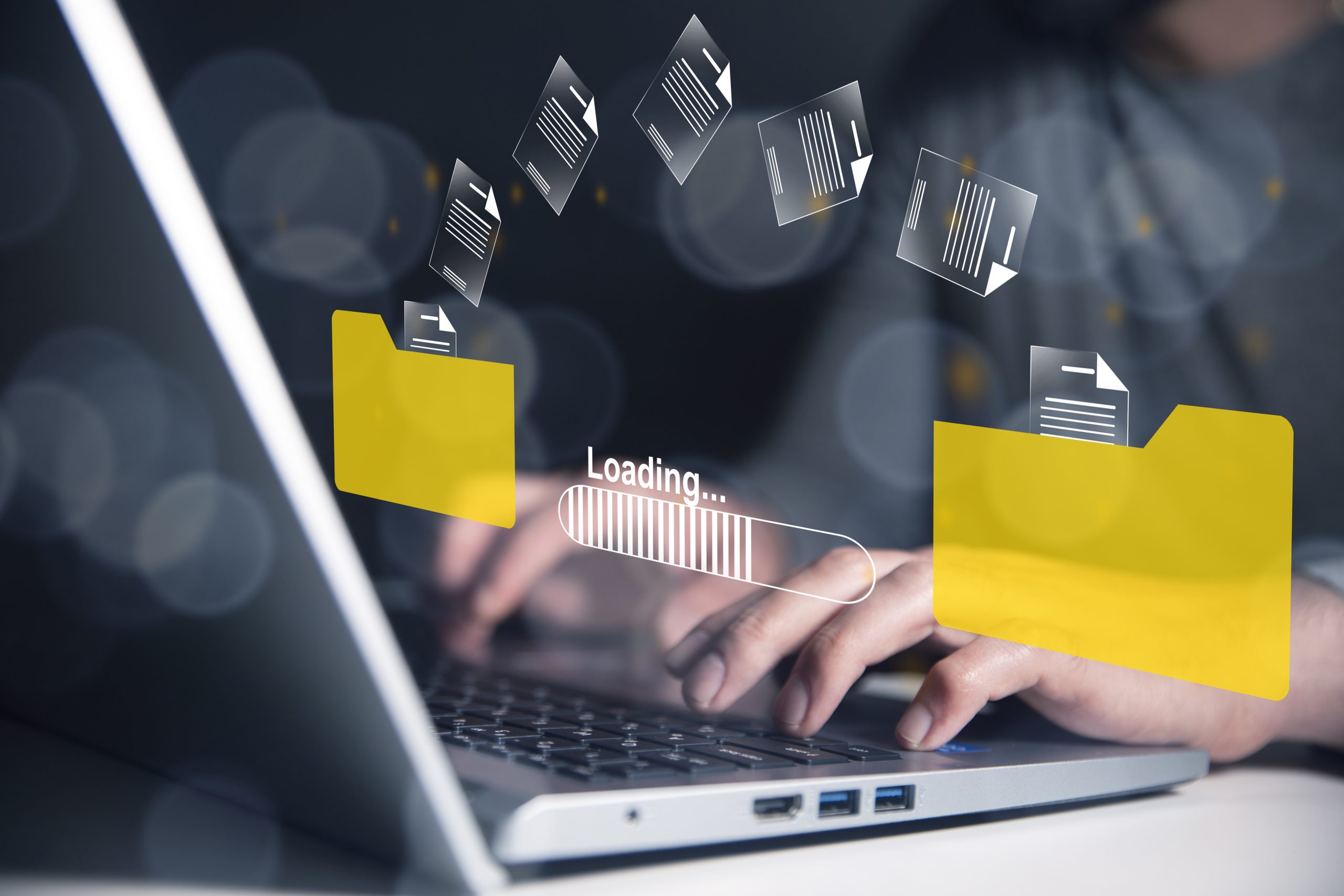In a world where digital content is constantly being shared, running into file size limits can be a real headache. Whether you’re a student submitting assignments, a professional collaborating with a team, a creator sending high-quality media, or just someone sharing special moments with family, you need a seamless way to transfer files without restrictions.
With so many file-sharing tools available, finding the perfect one can feel overwhelming. But don’t worry—we’re here to help! This guide will walk you through everything you need to know, from understanding software for file sharing and its benefits to key features, usage tips, and our top 10 picks for the best solutions out there.
What is File-Sharing Software?
File-sharing software is a tool that allows users to share, receive, and store files over the internet or a network without relying on physical storage devices like USB drives. It plays a vital role in both personal and professional settings by enabling seamless access to documents, images, videos, and other data across multiple devices.
There are different types of file-sharing methods, each catering to specific needs. Cloud storage services like Google Drive and Dropbox store files online for easy access from anywhere. Peer-to-peer (P2P) networks such as BitTorrent enable direct file sharing without a central server, making them ideal for large files. Direct transfer methods like Bluetooth and Wi-Fi Direct allow quick sharing between nearby devices without an internet connection.
The best file-sharing software depends on your needs. Some prioritize security with encryption for confidential data, while others focus on speed, storage capacity, or ease of use. Whether for business collaboration or personal convenience, file-sharing tools have become essential for efficient and secure data exchange.
- Security & Privacy – Does the software offer encryption and password protection for your files?
- Speed – How fast can you upload and download files?
- File Size Limit – Does it allow large file transfers?
- Storage Capacity – Does it provide enough cloud storage for your needs?
- Ease of Use – Is the interface user-friendly, especially for beginners?
- Collaboration Features – Can multiple users access and edit files in real time?
- Compatibility – Does it work across different devices (Windows, Mac, mobile)?
Why Use File-Sharing Software?
Still not sure if you need a file-sharing tool? Here are some major benefits:
- Saves Time: Quickly send files instead of waiting for email attachments.
- Boosts Productivity: Collaborate in real time without version confusion.
- Reduces Storage Issues: No need for bulky hard drives or storage devices.
- Secure & Reliable: Encrypted transfers keep your sensitive data safe.
- Remote Access: Access files from anywhere, anytime.
Now, let’s jump into the best file-sharing software you can start using today!
10 Best Software for File Sharing
1. Google Drive
Google Drive is a cloud-based storage and file-sharing service that allows users to store, access, and collaborate on documents from anywhere. It offers 15GB of free storage and integrates seamlessly with Google Docs, Sheets, and Slides for real-time teamwork. With easy file sharing via links or email and cross-device accessibility, Google Drive is a powerful tool for individuals, teams, and businesses. For those needing more storage and advanced security features, Google Workspace provides upgraded options.
How to Use Google Drive for Cloud Storage & Collaboration
Steps to Get Started:
- Sign Up/Login – Go to Google Drive and sign in with your Google account.
- Upload Files – Click on the “+ New” button and select “File upload” or “Folder upload” to store your documents.
- Create New Files – Use Google Docs, Sheets, and Slides directly from Drive for real-time collaboration.
- Share Files – Right-click on any file, select “Share,” and choose to share via email or a link.
- Manage Permissions – Set access levels (Viewer, Commenter, Editor) for better control.
- Sync Across Devices – Download the Google Drive app on mobile or desktop to access files anytime.
- Upgrade for More Storage – Businesses can subscribe to Google Workspace for additional storage and security.
Why Use Google Drive?
- Free 15GB storage – Store documents, photos, and videos.
- Works across devices – Access your files from a computer, phone, or tablet.
- Real-time collaboration – Edit and share files with teammates instantly.
- Easy sharing – Share via links or email with customizable permissions.
- Secure and reliable – Google provides encryption and backup for data safety.
2. Dropbox
Dropbox is a cloud storage and file-sharing service designed for both individuals and businesses. It provides a simple and intuitive way to store, organize, and share files securely. With automatic backup, team collaboration features, and third-party integrations like Slack and Zoom, Dropbox enhances productivity. While the free plan includes 2GB of storage, users can upgrade to paid plans for more space and advanced features.
How to Use Dropbox for File Sharing & Collaboration
Steps to Get Started:
- Sign Up/Login – Visit Dropbox and create an account.
- Upload Files – Click on “Upload” to store documents, photos, or videos.
- Create & Organize Folders – Keep files structured by creating folders.
- Share Files Securely – Generate a shareable link or invite specific people.
- Sync Across Devices – Access files anytime from your desktop, mobile, or web browser.
- Collaborate with Teams – Use Dropbox Paper and integration with tools like Slack or Zoom.
- Upgrade for More Storage – Choose a paid plan for additional storage and security options.
Why Use Dropbox?
- Easy syncing across devices – Access your files from a phone, tablet, or computer.
- Secure file-sharing options – Set passwords and permissions for shared files.
- Integrates with productivity tools – Works seamlessly with Slack, Zoom, and Microsoft Office.
- Automatic backup – Protects your data with cloud storage and recovery options.
- Team collaboration – Share and edit files with colleagues in real time.
3. WeTransfer
WeTransfer is a simple and efficient file-sharing service designed for quick and easy large file transfers. Unlike cloud storage platforms, it focuses on fast sharing without the need for an account. Users can send files up to 2GB for free, while the Pro version allows transfers up to 200GB with additional features like password protection and file tracking. This makes WeTransfer an ideal solution for designers, creatives, and professionals who need to share large files effortlessly.
How to Use WeTransfer for Quick File Sharing
Steps to Get Started:
- Visit the Website – Go to WeTransfer.
- Upload Files – Drag and drop your files (up to 2GB for free users).
- Enter Recipient Details – Add the recipient’s email and your own.
- Send or Get a Link – Choose to send via email or generate a shareable link.
- Upgrade for More Features – Subscribe to WeTransfer Pro for larger file transfers, password protection, and cloud storage.
Why Use WeTransfer?
- No registration required – Send files instantly without creating an account.
- Drag-and-drop simplicity – Easily upload and share files with a few clicks.
- Great for designers and creatives – Perfect for sharing high-resolution images, videos, and large design files.
- Fast and hassle-free – No complex setup, just upload and send.
- Secure sharing – Pro users get password protection and tracking options.
4. OneDrive
OneDrive is Microsoft’s cloud storage solution, designed for seamless integration with Windows and Office 365 applications. It allows users to store, sync, and share files effortlessly across devices. With 5GB of free storage, users can access documents from anywhere, while paid plans offer up to 1TB of storage along with advanced security features. Automatic backups and real-time collaboration make it an excellent choice for both individuals and businesses using Microsoft services.
How to Use OneDrive for Cloud Storage & Collaboration
Steps to Get Started:
- Sign In – Visit OneDrive and log in with a Microsoft account.
- Upload Files – Click “Upload” to add files or folders.
- Create & Edit Documents – Use Microsoft Word, Excel, and PowerPoint directly in OneDrive.
- Sync Files Across Devices – Install the OneDrive app on Windows, Mac, or mobile devices.
- Share Files Securely – Generate a shareable link or invite collaborators with permissions.
- Enable Automatic Backup – Sync important folders like Desktop, Documents, and Pictures for safekeeping.
- Upgrade for More Storage – Get a Microsoft 365 subscription for up to 1TB of storage and premium features.
Why Use OneDrive?
- Seamless integration with Windows – Works effortlessly with Microsoft 365 and Windows devices.
- Real-time document collaboration – Edit and share Office files with others instantly.
- Automatic backups – Keep important files safe and recover them if needed.
- Cross-device access – Access files from a computer, smartphone, or tablet.
- Secure and private – Microsoft provides encryption and ransomware protection for data security
5. pCloud
pCloud is a secure cloud storage service known for its lifetime payment option, making it a cost-effective alternative to subscription-based storage. It provides end-to-end encryption, ensuring that files remain private and protected. With features like file versioning (up to 30 days) and cross-device accessibility, pCloud is an excellent choice for users who prioritize security and long-term storage solutions.
How to Use pCloud for Secure Cloud Storage
Steps to Get Started:
- Sign Up/Login – Visit pCloud and create an account.
- Upload Files – Click “Upload” to store documents, photos, and videos securely.
- Enable Encryption – Use pCloud Crypto for client-side encryption (optional for premium users).
- Sync Across Devices – Install the pCloud app on your computer or mobile to access files anywhere.
- Share Files Securely – Generate links with password protection or set expiration dates.
- Use File Versioning – Restore previous file versions from up to 30 days (longer for paid plans).
- Choose a Lifetime Plan – Upgrade to a one-time payment plan for long-term cloud storage.
Why Use pCloud?
- End-to-end encryption – Keeps your files private with secure encryption.
- Lifetime storage plans – Pay once and get cloud storage forever.
- File versioning up to 30 days – Restore older versions of your files easily.
- Secure sharing options – Add passwords and expiration dates to shared files.
- Cross-device access – Use pCloud on desktops, mobiles, and the web.
6. Send Anywhere
Send Anywhere is a peer-to-peer file-sharing service that enables users to transfer files instantly without storing them on a cloud server. It uses a six-digit key to send files securely and temporarily, making it an excellent choice for fast and private file transfers. With cross-platform support, users can send files between computers, smartphones, and tablets effortlessly.
How to Use Send Anywhere for Instant File Transfers
Steps to Get Started:
- Visit the Website or App – Go to Send Anywhere or install the app on your device.
- Upload a File – Select the file you want to send.
- Generate a Six-Digit Key – A unique code will be created for the recipient.
- Share the Key – Send the code to the recipient via message, email, or chat.
- Recipient Downloads the File – The receiver enters the code on their device to download the file.
- Use Link Sharing (Optional) – Generate a link for file transfers valid for a limited time.
Why Use Send Anywhere?
- No cloud storage required – Transfers files without storing them online.
- Fast and simple file transfers – Send large files instantly with a six-digit key.
- Works across multiple platforms – Supports Windows, macOS, Android, iOS, and web browsers.
- Secure and private – Peer-to-peer transfer ensures only the recipient can access the file.
- Temporary sharing – Files are not stored permanently, ensuring privacy.
7. Mega
Mega is a privacy-focused cloud storage service that offers 20GB of free storage with end-to-end encryption for secure file sharing. It is an excellent choice for users who prioritize security and data protection. With file versioning, cross-device access, and secure sharing options, Mega ensures that files remain safe while allowing seamless collaboration.
How to Use Mega for Secure Cloud Storage & File Sharing
Steps to Get Started:
- Sign Up/Login – Visit Mega and create an account.
- Upload Files – Click “Upload” to store documents, photos, and videos securely.
- Enable End-to-End Encryption – All files are automatically encrypted for privacy.
- Share Files Securely – Generate encrypted links with or without a decryption key.
- Sync Across Devices – Install the Mega app on desktop or mobile for easy access.
- Use File Versioning – Restore previous versions of files if needed.
- Upgrade for More Storage – Choose a paid plan for additional storage and features.
Why Use Mega?
- Generous free storage – Offers 20GB of free space for all users.
- Strong encryption features – Provides end-to-end encroyptin for enhanced privacy.
- File versioning – Allows restoring previous file versions when needed.
- Secure file sharing – Share files with encrypted links for added security.
- Cross-device access – Works on Windows, macOS, Linux, Android, and iOS.
8. MediaFire
MediaFire is a cloud storage and file-sharing service designed for storing and sharing multimedia files like photos, videos, and documents. It provides 10GB of free storage, with an option to expand through referrals and paid plans. MediaFire is known for its simple file-sharing, no file expiration for free accounts, and mobile-friendly access, making it ideal for users who need quick and reliable file storage.
How to Use MediaFire for Cloud Storage & File Sharing
Steps to Get Started:
- Sign Up/Login – Visit MediaFire and create an account.
- Upload Files – Click “Upload” to store your files in the cloud.
- Organize Files – Create folders to keep documents, photos, and videos structured.
- Share Files Easily – Generate links to share files instantly with others.
- Access Files on Mobile – Download the MediaFire app for easy access on smartphones and tablets.
- Upgrade for More Storage – Get extra storage and advanced features with a premium plan.
Why Use MediaFire?
- Simple file sharing – Easily generate links to share files with others.
- No file expiration for free accounts – Keep your files stored permanently without worry.
- Mobile-friendly – Access and manage files on the go with the MediaFire app.
- Fast uploads and downloads – Quickly transfer large files without delays.
- Expandable free storage – Increase storage space through referrals and bonuses
9. Zippyshare
Zippyshare is a free file-sharing platform that allows users to upload and share files without registration. It offers unlimited uploads, with a file size limit of 500MB per file. Zippyshare is ideal for temporary file sharing, as files are automatically deleted after 30 days of inactivity. With unlimited downloads and a simple interface, it’s a great choice for quick and hassle-free file transfers.
How to Use Zippyshare for Free File Sharing
Steps to Get Started:
- Visit the Website – Go to Zippyshare.
- Upload a File – Click the “Browse” button to select a file (up to 500MB).
- Generate a Download Link – After uploading, a unique shareable link will be provided.
- Share the Link – Copy and send the link to others for instant file access.
- Download Files Easily – Users can download files without any restrictions.
- Remember the Retention Policy – Files will be deleted after 30 days of inactivity.
Why Use Zippyshare?
- No sign-up needed – Start sharing files instantly without creating an account.
- Unlimited downloads – No restrictions on how many times a file can be downloaded.
- 30-day file retention – Files remain available for 30 days after the last download.
- Quick and easy sharing – Upload and share files in just a few clicks.
- Completely free – No hidden charges or premium plans required.
10. Resilio Sync
Resilio Sync (formerly BitTorrent Sync) is a private peer-to-peer file transfer service that allows users to share files directly between devices without relying on cloud storage. It is an excellent choice for those who prioritize privacy, speed, and security. Since it uses device-to-device transfer, files are never stored on external servers, ensuring complete control over data. It also works offline, making it a reliable option for secure file sharing.
How to Use Resilio Sync for Private File Transfers
Steps to Get Started:
- Download & Install – Visit Resilio Sync and install the app on your devices.
- Select Files to Share – Choose a folder or file you want to sync across devices.
- Generate a Secure Key or Link – Share the key/link with the recipient.
- Connect the Devices – The recipient enters the key to start the file transfer.
- Automatic Syncing – Changes made to shared files update in real time.
- Use Offline Mode – Transfer files without an internet connection if devices are on the same network.
Why Use Resilio Sync?
- No cloud involved – Transfers files directly between devices without third-party servers.
- Highly secure – Uses end-to-end encryption to protect data.
- Works offline – Sync and share files even without an internet connection.
- Fast transfer speeds – Uses peer-to-peer technology for quick file syncing.
- Cross-platform compatibility – Works on Windows, macOS, Linux, Android, and iOS.
How to Use File-Sharing Software?
Using file-sharing software is straightforward. Here’s a general guide:
- Sign Up – Register for an account (if required).
- Upload Files – Drag and drop files to the platform.
- Generate a Link – Most software provides a shareable link.
- Adjust Permissions – Set view/edit permissions for recipients.
- Share Files – Send via email, link, or direct transfer.
General Statistics on File Sharing
- 2.5 quintillion bytes of data are created daily, increasing the need for file-sharing solutions.
- 85% of businesses use cloud storage for file sharing and collaboration.
- Google Drive has over 1 billion users, making it the most popular file-sharing tool.
- Security breaches from improper file sharing cost companies millions annually.

Take the Next Step: Start Sharing Smarter Today
In today’s fast-paced digital world, choosing the right file-sharing software is crucial for productivity, collaboration, and security. The ideal platform depends on your specific needs. If you need reliable and spacious cloud storage, Google Drive and Dropbox are excellent choices, offering seamless integration with other tools and automatic backups. For quick and hassle-free file transfers, WeTransfer and Send Anywhere provide a lightning-fast and user-friendly experience, ensuring your files reach their destination in no time. If privacy and data security are your top concerns, platforms like Mega and Resilio Sync use end-to-end encryption and decentralized storage, keeping your information safe from unauthorized access.
No matter which platform you choose, leveraging the right file-sharing software will revolutionize the way you store, share, and manage your digital assets. It not only enhances efficiency and organization but also provides peace of mind by keeping your important files secure and easily accessible anytime, anywhere. So why wait? Take control of your file-sharing experience and discover the benefits of smart, secure, and seamless digital file management today itself.
Interesting Reads
Best WordPress Security Plugins
22 Best WordPress Gaming Themes For Gamers And Video Game Bloggers
7 Comprehensive WordPress Backup Solutions You Should Know About
Last modified: March 13, 2025