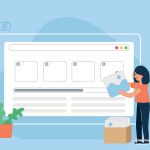When building or customizing a WordPress site, understanding the HTML structure for key elements like the header is essential. In the blog “What is the HTML for Header in WordPress?”, we explore how the header plays a vital role in defining the visual and navigational structure of a website. It typically includes elements such as the logo, site title, navigation menu, and sometimes social media icons or search bars. In WordPress, the header is controlled by both the theme and its underlying HTML structure. This post will dive into what the header is, how HTML plays a part in the header structure of WordPress themes, and how you can modify it.
What is a Header in WordPress?
In WordPress, the header is the top section of a website and often appears consistently across all pages. It serves as an anchor point for branding (like a logo), navigational links, and other interactive elements. The HTML structure of a WordPress header is defined primarily by the theme you’re using, although WordPress provides flexibility in customization.
The header’s appearance can be customized via the WordPress Customizer, while its structure is controlled by the header.php template file found within the theme folder.
Also Read: How to Create Coupons on WordPress Products
HTML Structure for Header in WordPress
The header in WordPress follows a typical HTML structure that defines how its content is displayed. A common example of the basic HTML structure for a header might look like this:
<header id=”masthead” class=”site-header” role=”banner”>
<div class=”site-branding”>
<a href=”<?php echo esc_url(home_url(‘/’)); ?>” rel=”home”>
<img src=”<?php echo get_template_directory_uri(); ?>/images/logo.png” alt=”Site Logo”>
</a>
<h1 class=”site-title”><?php bloginfo(‘name’); ?></h1>
</div><!– .site-branding –>
<nav id=”site-navigation” class=”main-navigation” role=”navigation”>
<?php wp_nav_menu(array(‘theme_location’ => ‘primary’)); ?>
</nav><!– #site-navigation –>
<div class=”header-widget-area”>
<?php dynamic_sidebar(‘header-widget’); ?>
</div><!– .header-widget-area –>
</header><!– #masthead –>
This structure can vary depending on the theme but generally includes the following key elements:
- A
headertag to define the header section. site-brandingfor logo or site title.navelement to hold the navigation menu.- Optional widget areas.
Understanding header.php
The header.php file in your WordPress theme is the main template file responsible for rendering the header on your website. Located in the theme folder (e.g., wp-content/themes/your-theme/header.php), this file contains the HTML structure and PHP code that displays the header.
The typical header.php file starts with the document type declaration and includes WordPress functions that ensure the proper loading of styles, scripts, and metadata. Below is a simplified version:
php
<!DOCTYPE html>
<html <?php language_attributes(); ?>>
<head>
<meta charset=”<?php bloginfo( ‘charset’ ); ?>”>
<meta name=”viewport” content=”width=device-width, initial-scale=1″>
<?php wp_head(); ?>
</head>
<body <?php body_class(); ?>>
<header>
<div class=”header-inner”>
<h1><?php bloginfo(‘name’); ?></h1>
<nav>
<?php wp_nav_menu(array(‘theme_location’ => ‘header-menu’)); ?>
</nav>
</div>
</header>
Elements of a WordPress Header
Logo and Site Title
One of the most common elements of a WordPress header is the logo or site title. The HTML for this is often wrapped in a <div> tag and placed inside the header. WordPress themes typically offer options to upload a custom logo or choose to display the site title in text form.
html
<div class=”site-branding”>
<a href=”<?php echo esc_url(home_url(‘/’)); ?>”>
<img src=”<?php echo get_template_directory_uri(); ?>/images/logo.png” alt=”Site Logo”>
</a>
<h1><?php bloginfo(‘name’); ?></h1>
</div>
Navigation Menu
Another essential component is the navigation menu, which helps visitors explore the site. WordPress uses the wp_nav_menu() function to generate the navigation dynamically. The HTML for the navigation menu is typically placed inside a nav tag.
html
Copy code
<nav id=”site-navigation” class=”main-navigation”>
<?php wp_nav_menu(array(‘theme_location’ => ‘primary’)); ?>
</nav>
Social Icons and Search Bar
Some headers also feature social media icons or a search bar. These elements are often added through WordPress widgets or hardcoded directly into the header.php file.
html
<div class=”header-widget-area”>
<?php dynamic_sidebar(‘header-widget’); ?>
</div>
Also Read: How to Restore WordPress Category
How to Customize Header HTML in WordPress
Using the WordPress Customizer
The WordPress Customizer provides a user-friendly interface for editing the header without touching any code. You can:
- Change the logo or site title.
- Customize the navigation menu.
- Add widgets like a search bar or social media icons.
To access the Customizer:
- Go to Appearance > Customize in your WordPress dashboard.
- Look for options labeled Header or Site Identity to modify the logo, title, and more.
Directly Editing the header.php File
For more advanced customization, you can directly edit the header.php file. This allows you to add or remove HTML elements, such as additional navigation menus or custom widgets.
To edit:
- Navigate to Appearance > Theme Editor.
- Choose the header.php file from the list on the right.
- Make your changes and click Update File.
SEO and Accessibility in Header Design
When customizing the HTML for your header, it’s important to consider both SEO and accessibility. Here are a few tips:
- SEO: Use semantic HTML tags like <header>, <nav>, and <h1> to provide structure and meaning. Ensure that your logo has an alt tag to describe the image.
- Accessibility: Include ARIA attributes such as role=”banner” for the header and role=”navigation” for the navigation bar. This makes the site easier to navigate for screen readers and users with disabilities.
Here’s an example of a semantic and accessible header structure:
html
<header role=”banner”>
<div class=”site-branding”>
<a href=”/” aria-label=”Home”>
<img src=”/logo.png” alt=”Site Logo”>
</a>
<h1><?php bloginfo(‘name’); ?></h1>
</div>
<nav role=”navigation” aria-label=”Main Navigation”>
<?php wp_nav_menu(array(‘theme_location’ => ‘primary’)); ?>
</nav>
</header>
Final Thought on What is the HTML for Header in WordPress?
The header is a vital part of your WordPress site, as it houses crucial elements like the logo, navigation, and widgets. Understanding the HTML structure of the header, particularly how it is defined in the header.php file, allows you to customize your site’s design and functionality. Whether you are using the WordPress Customizer or editing the HTML directly, you can tailor the header to suit your site’s needs while ensuring that it remains SEO-friendly and accessible.
Interesting Reads:
What Is the Best Tool to Scan WordPress Site?
Last modified: September 23, 2024