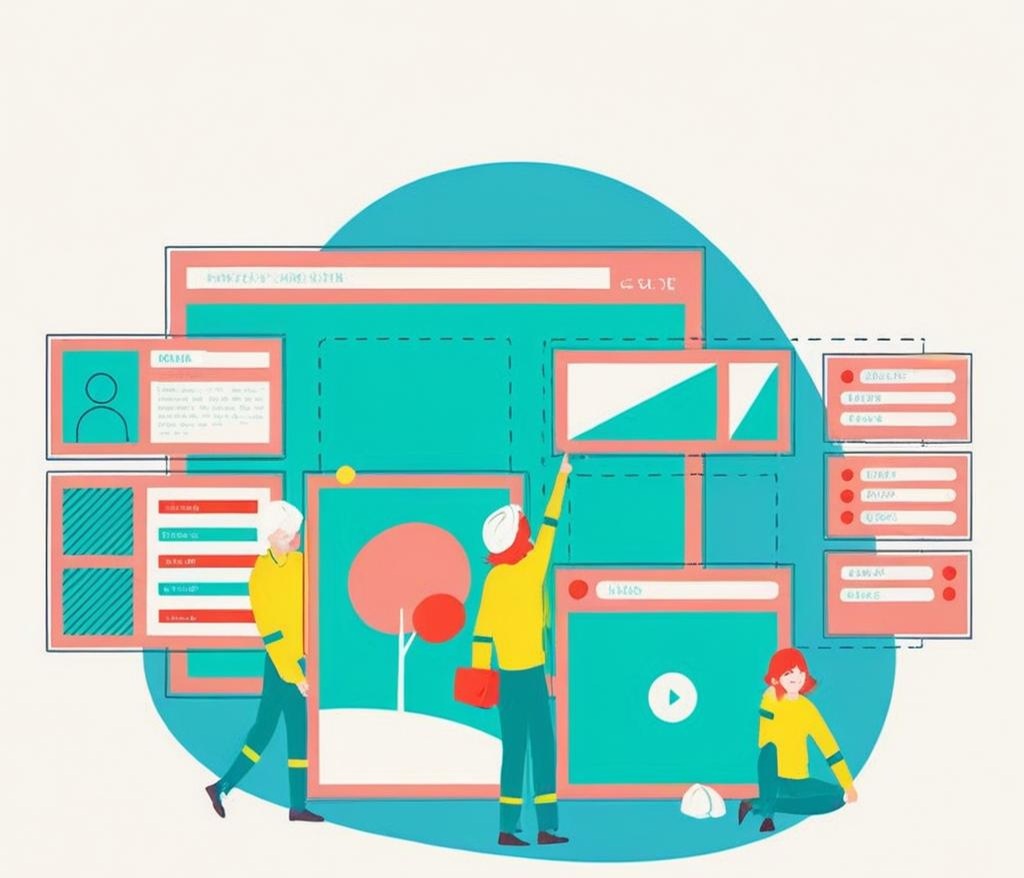In the realm of website optimization, understanding how to serve properly sized images in WordPress is crucial. Properly sized images enhance your site’s loading speed, improve user experience, and positively impact your search engine rankings. By ensuring your images are the right size, you can significantly reduce load times, which is essential in keeping visitors engaged and minimizing bounce rates. This guide will walk you through best practices for serving images effectively, including insights into related topics like how to import WordPress XML into Contentful.
The Importance of Image Size
Images play a pivotal role in the overall performance of your website. Uploading images that are unnecessarily large can slow down page loading times, which can frustrate users. Studies indicate that a mere one-second delay in load time can lead to a 7% decrease in conversions. Thus, knowing how to serve properly sized images in WordPress isn’t just about aesthetics; it’s about optimizing your site for better performance and user retention.
Large images consume more bandwidth and take longer to load, leading to a negative browsing experience. Proper image optimization is a crucial step in maintaining a fast, responsive website, which is essential in today’s competitive online environment.
Choosing the Right Image Formats
Before diving deeper, it’s essential to understand the various image formats available and their ideal use cases. Each format has unique characteristics:
- JPEG (Joint Photographic Experts Group): This format is best for photographs and images with complex color gradients. JPEG files offer a good balance between image quality and file size, making them ideal for online photos.
- PNG (Portable Network Graphics): PNGs are suitable for images requiring transparency and high detail, like logos and illustrations. While they tend to be larger than JPEGs, they maintain higher quality, making them ideal for graphics that require clarity.
- GIF (Graphics Interchange Format): This format is limited to 256 colors and is commonly used for simple graphics and animations. While not ideal for detailed images, GIFs can effectively showcase animations or basic graphics.
By understanding the differences between these formats, you can make informed choices about how to serve properly sized images in WordPress. Selecting the appropriate format ensures that your images are visually appealing while also loading efficiently.
Resizing Images Before Uploading
One of the simplest ways to optimize your images is to resize them before uploading. If you know that an image will only be displayed at a certain size (e.g., 800×600 pixels), there’s no need to upload a file that is significantly larger (like 4000×3000 pixels).
Here are some effective strategies for resizing images:
- Image Editing Software: Use tools like Photoshop, GIMP, or online services like Canva to resize your images. These tools allow you to adjust dimensions, crop images, and enhance them for better quality.
- Maintain Aspect Ratio: When resizing images, it’s important to maintain the aspect ratio to avoid distortion. If the aspect ratio is altered, the image may appear stretched or compressed, which can detract from its visual appeal.
- Choose the Right Format: After resizing, save the image in a format that suits its intended use (JPEG, PNG, GIF). This helps maintain quality while minimizing file size.
- Batch Processing: If you have multiple images to resize, consider using batch processing tools. Software like Adobe Lightroom can apply the same resizing settings to multiple images simultaneously, saving you time and effort.
Utilizing WordPress Plugins for Image Optimization
WordPress provides a variety of plugins that can aid in optimizing your images. These tools can automatically resize and compress images upon upload. Here are some popular plugins:
- Smush: This plugin compresses images and boosts site speed. It can automatically resize images based on your settings, ensuring optimal sizes upon upload.
- EWWW Image Optimizer: This plugin optimizes images during the upload process and can convert images to the best format. It also offers lazy loading options, enhancing load speeds.
- Imagify: This versatile plugin provides different compression levels, allowing you to choose between lossless and lossy compression based on your needs. It integrates seamlessly with your WordPress media library for easy management.
By utilizing these plugins, you can save time and ensure that all your images are optimized without constant manual intervention. These tools help strike a balance between image quality and file size, which is essential for optimal website performance.
Implementing Lazy Loading
Lazy loading is an effective technique to improve your website’s performance, particularly for pages with many images. This method delays the loading of images until they are about to be displayed in the user’s viewport.
Here’s how lazy loading benefits your website:
- Enhances Initial Load Time: By loading only the images visible to users initially, lazy loading significantly speeds up page load time. This is especially useful for long pages filled with images.
- Reduces Bandwidth Usage: Lazy loading saves bandwidth by loading images only when needed, which is beneficial for mobile users with limited data plans.
- Improves User Experience: Users can engage with your content immediately without waiting for all images to load, which enhances their browsing experience.
WordPress now supports lazy loading by default, meaning that images are automatically lazy-loaded in the latest versions. However, you can enhance this functionality with plugins if necessary, allowing for greater customization according to your website’s needs.
Creating Responsive Images
Responsive images are crucial for ensuring your website looks great on all devices. This involves serving different image sizes based on the device’s resolution. WordPress has built-in features that automatically generate multiple sizes of an uploaded image, so the appropriate size is served based on the viewer’s device.
Here are tips for managing responsive images:
- Upload High-Quality Originals: Always upload the highest quality images possible, as WordPress will generate various sizes. This ensures that even smaller displayed images retain their quality.
- Utilize HTML Attributes: Use the srcset attribute in your HTML so that the browser can select the best image size for the device. This allows for multiple size definitions for the same image, helping browsers choose the most appropriate option based on screen size and resolution.
- Test on Various Devices: After implementing responsive images, check how they display on different devices, including mobile phones, tablets, and desktops. This guarantees that your images render correctly across all platforms.
- Optimize Your HTML for Speed: Keeping your HTML clean and concise can improve load speeds. Ensure that your image markup is optimized to avoid unnecessary delays.
SEO Best Practices for Images
Optimizing your images for SEO is just as important as resizing them. Here are some key practices to follow:
- Descriptive Filenames: Instead of using generic names like “image123.jpg,” opt for descriptive filenames such as “blue-summer-dress.jpg.” This helps search engines understand the image content and improves discoverability.
- Alt Text: Always include descriptive alt text for your images. This not only aids in SEO but also enhances accessibility for users with disabilities. Make sure your alt text is relevant and includes your target keywords where appropriate.
- Image Sitemaps: Including images in your XML sitemap helps search engines index them more effectively. This can enhance visibility in search results and drive more traffic to your site.
- Utilize Structured Data: Implementing structured data (schema markup) for your images helps search engines better understand your content, potentially leading to enhanced search results.
Managing Content Migration and Image Importing
When transitioning to a different content management system like Contentful, understanding how to import WordPress XML into Contentful becomes essential. This can streamline your content management process and enhance your workflow. Here’s a brief overview of the process:
- Export Content from WordPress: You can export your WordPress content as an XML file via the Tools section. This generates an XML file containing your posts, pages, and media files, including images.
- Prepare Contentful for Import: Set up your Contentful space to receive the content. This involves creating content types that match your existing WordPress structure.
- Import into Contentful: Utilize the Contentful API or web interface to import your XML file, allowing you to manage images and media in one centralized location. This can significantly enhance your content management efficiency.
- Check Image Links: After importing, ensure that all image links work correctly and that images display as intended. This is crucial for maintaining a seamless user experience.
- Optimize Images in Contentful: Once your images are in Contentful, you can continue optimizing them using the platform’s built-in tools, ensuring they are properly sized and ready for your website.
Common Pitfalls to Avoid
When it comes to serving properly sized images in WordPress, there are several common mistakes to be aware of. Here are some pitfalls to avoid:
- Uploading Oversized Images: A major mistake is uploading images that are significantly larger than necessary. Always resize images to the appropriate dimensions before uploading them to your site.
- Ignoring Compression: Failing to compress images can lead to unnecessarily large file sizes, slowing down your site. Always use tools to optimize your images.
- Neglecting Alt Text: Skipping alt text can harm your SEO and accessibility efforts. Always include descriptive alt text for your images.
- Using Incorrect Image Formats: Using the wrong image format can lead to either poor quality or unnecessarily large file sizes. Always select the format that best suits your images.
- Not Testing on Different Devices: Failing to check how images appear across devices can lead to a poor user experience. Always ensure your images are responsive and display correctly.
Final Reflections
Mastering how to serve properly sized images in WordPress is essential for enhancing your website’s performance and user experience. By resizing images before upload, utilizing WordPress plugins, implementing lazy loading, and optimizing for SEO, you can significantly improve your website’s efficiency.
Additionally, understanding how to import WordPress XML into Contentful streamlines your content management process, allowing for better organization and accessibility.
Remember, each step you take toward optimizing your images can lead to substantial improvements in load times, user engagement, and conversions. By applying these best practices, you can create a visually appealing and fast-loading WordPress site that keeps visitors coming back.
Interesting Reads:
Learn How to Perform a DDoS Attack Against a WordPress Site
How to Separate Header from Body in HTML in WordPress Easily
How to Remove a WordPress Gutenberg Carousel Plugin
Last modified: October 1, 2024