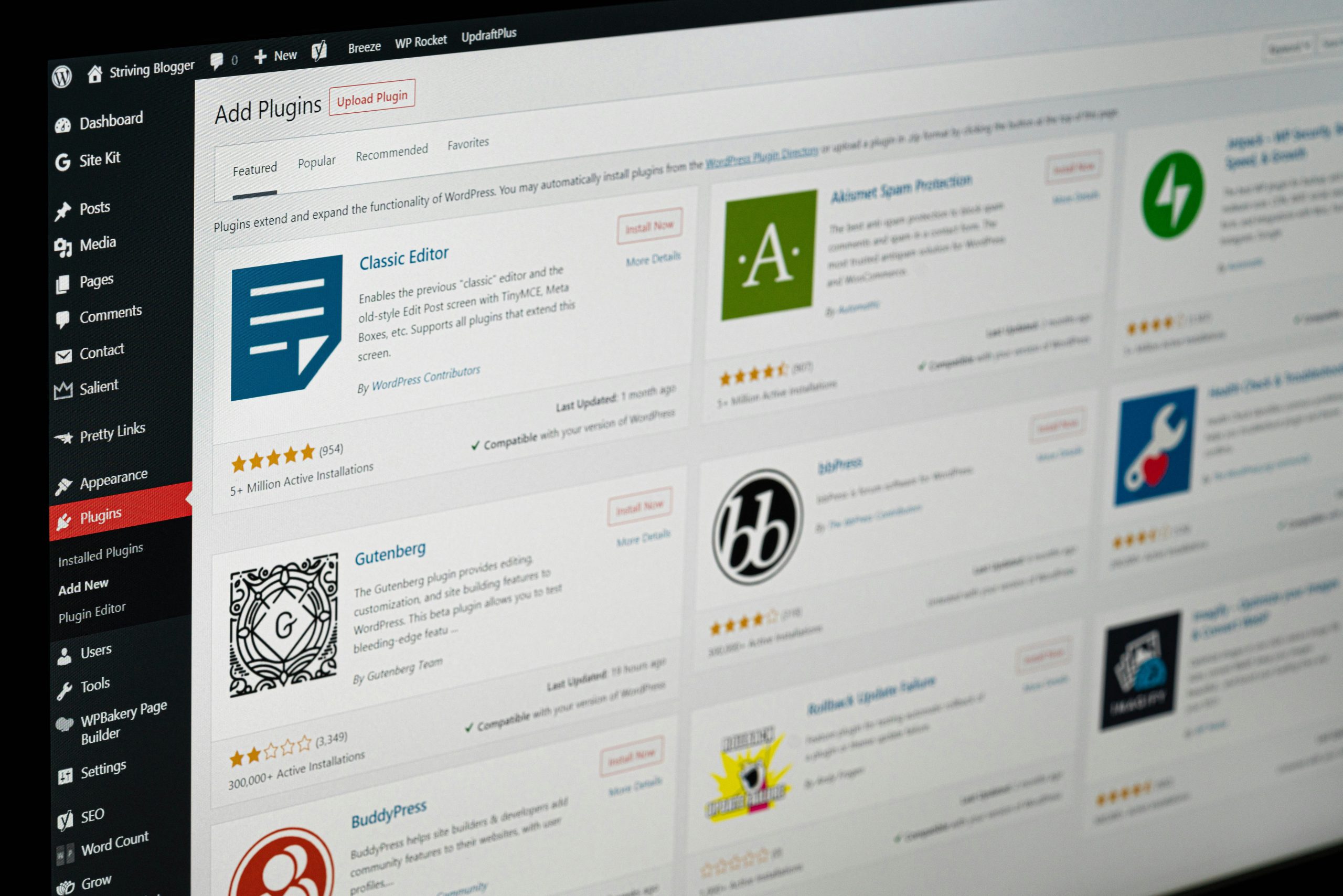WordPress has transformed the way we create and manage content, especially with the introduction of the Gutenberg editor. One of its key features is the Group Block, a powerful tool that allows users to organize content seamlessly. In this article, we will explore what is group block in Gutenberg WordPress, its advantages, and how you can effectively use it to enhance your website’s design.
The Importance of Content Organization
Creating engaging content is not just about writing; it’s also about how that content is presented. A well-organized layout can significantly improve user experience and engagement on your site. If you’ve ever struggled to format your posts or pages, you know how essential it is to have the right tools at your disposal.
The Challenges of Content Layout
Before the Gutenberg editor, users often faced issues with content layout. Arranging multiple elements, such as images, text, and buttons, could lead to a disjointed appearance. Many users were left frustrated, trying to create an appealing look without coding knowledge or design skills. The limitations of traditional WordPress editors often made it hard to achieve a professional layout.
The Solution with the Group Block
By understanding what is group block in Gutenberg WordPress, you can transform your content layout from chaotic to cohesive. The Group Block allows you to bundle multiple blocks into a single unit, making it easier to manage and style them collectively. This not only simplifies your workflow but also enhances the visual appeal of your site.
What Is the Group Block?
The Group Block in Gutenberg acts as a container for other blocks. You can think of it as a box that holds various content types, such as paragraphs, images, buttons, and more. By grouping blocks together, you can apply uniform styles, margins, and padding, ensuring a consistent look across your site.
Key Features of the Group Block
- Versatile Content Grouping: The Group Block lets you combine any type of block within it, whether it’s text, images, buttons, or even nested groups. This flexibility allows for creative layout designs.
- Unified Styling: When you style the Group Block, those styles automatically apply to all the contained blocks. This feature saves time and maintains consistency throughout your content.
- Easy Rearrangement: The Group Block enables you to move an entire set of blocks as a single unit. This is particularly helpful for adjusting the layout without needing to reposition each block individually.
- Customizable Backgrounds: You can enhance the Group Block with background colors, images, or patterns, allowing for greater creativity in your design.
How to Use the Group Block Effectively
Using the Group Block in Gutenberg is straightforward. Here’s how to get started:
1. Adding the Group Block
In the Gutenberg editor, click the “+” icon to add a new block. Search for “Group” and select it to insert the Group Block into your post or page.
2. Adding Content
Once you’ve created a Group Block, you can start adding other blocks inside it. Click the “+” icon within the Group Block to choose the blocks you want to add, whether it’s text, images, buttons, or more.
3. Styling the Group Block
To customize the look of your Group Block, select it, and navigate to the block settings on the right sidebar. Here, you can adjust the background color, padding, and other styling options.
4. Rearranging Your Content
To move your content around, simply drag the Group Block to a new position on your page. All the contained blocks will move along with it, making it easy to adjust the layout.
Benefits of Using the Group Block
Understanding what is group block in Gutenberg WordPress is essential for maximizing your site’s potential. Here are some benefits you can expect:
- Streamlined Editing: By grouping blocks, you reduce the number of individual elements you need to manage, which simplifies your editing process.
- Enhanced Visual Appeal: A well-organized layout not only looks more professional but also helps guide users through your content, potentially increasing engagement and conversion rates.
- Responsive Design: Group Blocks automatically adapt to various screen sizes, ensuring your content remains visually appealing on both mobile devices and desktops.
Best Practices for Using the Group Block
To make the most of the Group Block, consider these best practices:
1. Keep Groups Manageable
While it’s tempting to add everything into one Group Block, try to limit the number of blocks you include. Keeping your groups manageable helps maintain clarity and ease of use.
2. Utilize for Distinct Sections
Think about using Group Blocks to define sections of your content, like call-to-action areas, testimonials, or feature highlights. This makes it easy to create visually separated content.
3. Experiment with Backgrounds
Use the background settings creatively to differentiate sections visually. Background colors or images can help important content stand out and grab your visitors’ attention.
4. Maintain Consistent Margins
When styling your Group Block, be mindful of the margins to ensure your content doesn’t appear cramped. Consistent spacing contributes to a more polished look.
Common Questions About Group Blocks
1. Can I nest Group Blocks?
Yes! You can place a Group Block inside another Group Block, allowing for intricate designs and nested layouts.
2. Are there limits to what can be included in a Group Block?
No limits! You can include any type of block within a Group Block, such as text, images, buttons, or even additional Group Blocks.
3. Will using Group Blocks slow down my site?
No, utilizing Group Blocks is optimized for performance, and it won’t negatively impact your site’s speed or responsiveness.
Real-Life Examples of Group Block Usage
Example 1: A Call-to-Action Section
You might create a Group Block that contains a bold headline, a brief description, and a button. This setup draws attention and encourages users to take action, such as signing up for a newsletter or purchasing a product.
Example 2: A Testimonial Slider
Imagine grouping several testimonial blocks within a Group Block. You can style the group with a background color that complements your site’s theme, presenting testimonials in a cohesive and appealing way.
Example 3: Feature Highlights
For a product or service page, you can use the Group Block to highlight key features. Group blocks can include icons, short descriptions, and links to further details, all styled consistently.
To Sum Up
In sum up, understanding what is group block in Gutenberg WordPress is vital for anyone looking to enhance their site’s design and user experience. The Group Block is a powerful tool that enables you to organize and style your content effectively, making it an invaluable asset for both new and experienced WordPress users.
By utilizing the Group Block feature, you can create visually appealing layouts that engage your audience and enhance your site’s professionalism. So, dive into the Gutenberg editor, experiment with Group Blocks, and watch your content come to life!
Interesting Reads:
What Image Does WordPress Show on Preview? Find Out Here!
What Are WordPress Hooks Tool or Feature? Find Out Here!
What Are the Different Types of WordPress Default Tables?
Last modified: October 1, 2024