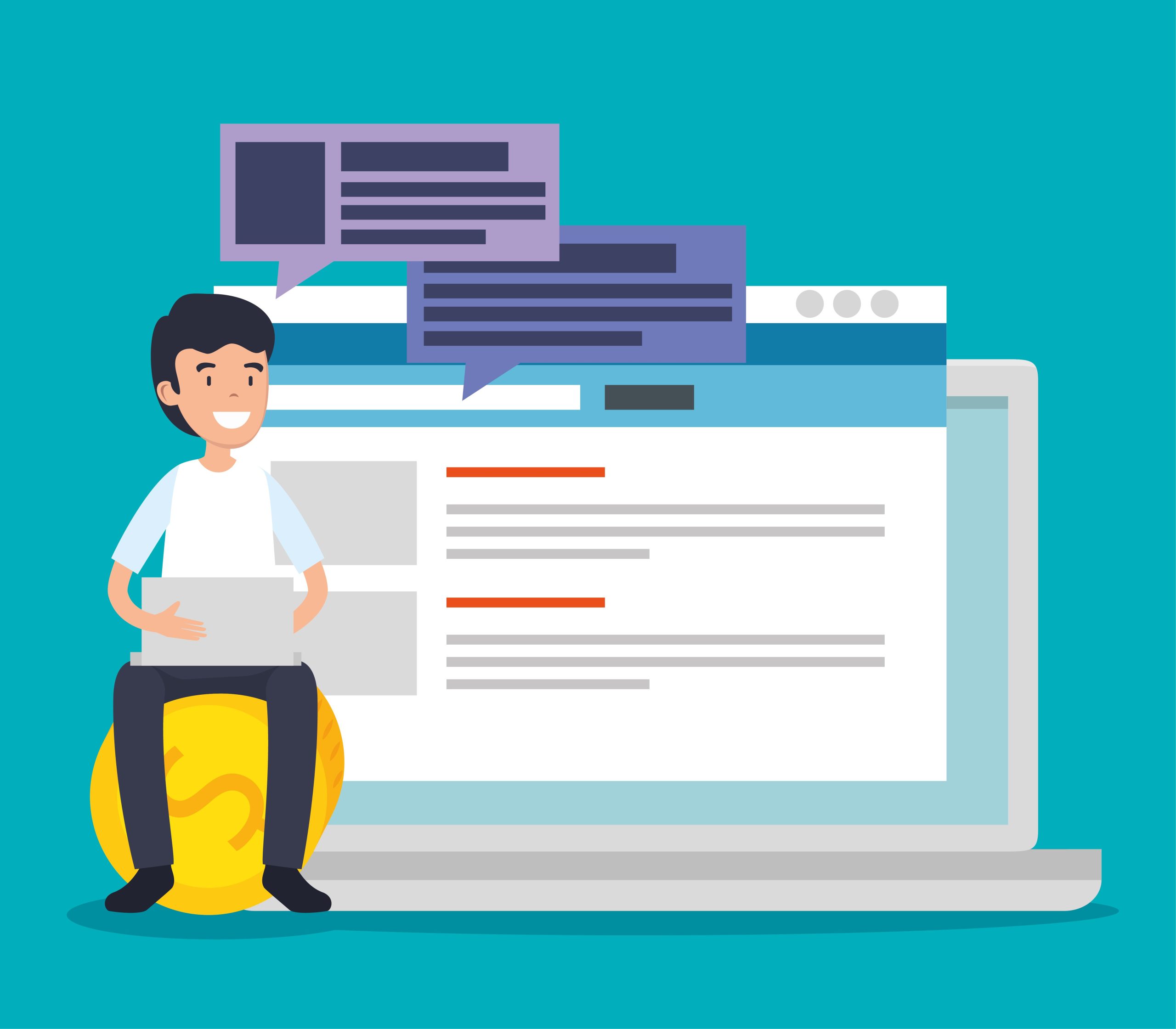If you’re delving into the world of WordPress, you might be asking yourself, “How Many Tables in a Default WordPress ?” Understanding the underlying structure of your WordPress site is vital for anyone looking to effectively manage and optimize their website. In fact, a default WordPress installation consists of 11 core tables that are essential for its functionality. This article aims to unpack these tables, their purposes, and how they impact your overall WordPress experience.
The Importance of WordPress Database Tables
Before we explore the specific tables, let’s discuss why it matters to know how many tables in a default WordPress installation. Each of these tables serves a specific function, contributing to how WordPress manages data, content, and user interactions. Knowing their roles can help you troubleshoot issues, optimize performance, and enhance the overall management of your website.
Overview of the Default Tables
A standard WordPress installation comprises the following 11 tables:
- wp_comments: This table stores all the comments made by users on your posts and pages. If you allow comments on your blog, this table will be populated with user interactions.
- wp_commentmeta: This table contains metadata about comments, such as approval status or ratings. This data helps you manage and display comments effectively.
- wp_links: Although this table is not commonly used today, it was originally intended for managing blogroll links. Many plugins have taken over this functionality, making the wp_links table less relevant.
- wp_options: This is one of the most important tables. It stores various settings for your WordPress site, including your site’s URL, the theme you are using, and other vital configuration options.
- wp_postmeta: This table holds metadata related to your posts and pages. For example, if you have custom fields, this is where that information is stored.
- wp_posts: The wp_posts table is the core of your content. It contains all the posts, pages, and attachments. Each entry here represents a piece of content on your site.
- wp_term_relationships: This table helps link posts to categories and tags, making it easier to organize and retrieve content based on taxonomy.
- wp_term_taxonomy: This table contains the taxonomy of terms. It defines whether a term is a category or a tag and how it relates to other terms.
- wp_terms: Here, you’ll find the names of the categories and tags you use across your site. This table is essential for the taxonomy system in WordPress.
- wp_usermeta: This table stores additional information about users, such as their roles and capabilities. It is vital for managing user permissions and access levels.
- wp_users: Finally, this table contains the information of registered users on your site, including usernames and email addresses. It is essential for user authentication and management.
Why Knowing These Tables Matters
Understanding Discover How Many Tables in a Default WordPress and what they do can significantly impact your website management. Here are some key reasons why this knowledge is important:
- Performance Optimization: A well-structured database leads to faster loading times and improved site performance. For example, if your wp_comments table becomes too large due to spam comments, it can slow down your website.
- Troubleshooting: When issues arise, knowing where to look can save you time. For example, if you notice that posts aren’t displaying correctly, checking the wp_posts and wp_postmeta tables can provide insights into the problem.
- Customization and Development: If you plan to customize your website with plugins or custom code, understanding these tables will help you integrate new features more smoothly.
Exploring Each Table in Detail
Let’s take a deeper dive into each of these tables, exploring their functions and why they matter for your WordPress site.
1. wp_comments
The wp_comments table stores every comment made on your posts and pages. It includes details such as the commenter’s name, email, website, and the comment itself. If your website allows user interactions, this table will be populated over time.
Management Tip: Regularly monitor and clean this table to remove spam comments, which can improve performance and enhance user experience.
2. wp_commentmeta
This table holds additional information about comments stored in the wp_comments table. It includes details like whether a comment has been approved or flagged as spam. This metadata is essential for efficient comment management.
Management Tip: Utilize plugins that help you manage comments more effectively, which can help keep your wp_commentmeta table organized.
3. wp_links
The wp_links table is less relevant today but was initially used for managing links to other websites. Many modern WordPress users prefer to use custom menus or plugins for managing links, making this table less significant.
Management Tip: If you’re not using this table, consider ignoring it to keep your database tidy.
4. wp_options
As one of the most critical tables, the wp_options table contains your site settings and configurations. This includes your site URL, admin email, default category, and more. Any change in this table can impact the overall functioning of your site.
Management Tip: Be cautious when editing this table; make sure to back up your database first.
5. wp_postmeta
The wp_postmeta table is where additional information about your posts and pages is stored. This includes custom fields and other metadata. Understanding this table is crucial for anyone looking to customize their posts or use specific plugins that rely on custom fields.
Management Tip: Regularly audit this table to ensure that metadata is relevant and necessary for your content.
6. wp_posts
The wp_posts table is the backbone of your content management system. Every post, page, and attachment is stored here. Understanding this table helps you navigate your content effectively.
Management Tip: Utilize categories and tags effectively within this table to keep your content organized.
7. wp_term_relationships
This table is essential for linking your posts to categories and tags. When you categorize your posts, the relationships created here help WordPress retrieve your content correctly.
Management Tip: Use clear categories and tags to make it easier for users to find related content.
8. wp_term_taxonomy
The wp_term_taxonomy table defines how your terms are organized. For instance, it indicates whether a term is a category or a tag. This is crucial for maintaining a structured taxonomy on your site.
Management Tip: Regularly review your categories and tags to ensure they reflect your content accurately.
9. wp_terms
This table stores the actual names of the categories and tags used across your site. It’s vital for the taxonomy system in WordPress, allowing users to navigate your content effectively.
Management Tip: Keep your term names concise and descriptive to improve user experience.
10. wp_usermeta
The wp_usermeta table stores additional information about users. This includes their roles, capabilities, and preferences. Understanding this table is essential for managing user access and permissions.
Management Tip: Regularly review user roles and capabilities to ensure that only necessary permissions are granted.
11. wp_users
The wp_users table contains all the registered users on your site. This includes their usernames, passwords, and email addresses. Understanding this table is crucial for managing user accounts and authentication.
Management Tip: Keep track of user registrations and remove any inactive accounts to enhance security.
Best Practices for Managing WordPress Tables
Now that you know Discover How Many Tables in a Default WordPress and their functions, here are some best practices for managing your WordPress database effectively:
- Regular Backups: Always back up your database before making significant changes. This will protect your data in case something goes wrong.
- Optimize Your Database: Use plugins designed to clean up and optimize your database. Regular maintenance can improve performance and keep your site running smoothly.
- Manage Comments: Regularly check your wp_comments table for spam or unnecessary comments to maintain site performance.
- Review User Accounts: Periodically audit the wp_users and wp_usermeta tables to ensure only necessary accounts have access to your site.
- Stay Informed: Keep up with WordPress updates and best practices to ensure you’re managing your tables efficiently.

Key Takeaways
In Key Takeaways, understanding how many tables in a default WordPress installation and their respective roles is essential for any WordPress user. With 11 key tables managing everything from content to user data, this knowledge empowers you to optimize, troubleshoot, and customize your website effectively.
Whether you’re a seasoned WordPress expert or a beginner just starting out, this foundational knowledge can enhance your website’s performance and security. Take the time to familiarize yourself with these tables, and you’ll find it significantly benefits your overall WordPress experience.
Interesting Reads:
Do WordPress Tags Help with Your Social Media Posts?
Does Supply Chain Impact WordPress Site Performance?
How to Manually Overwrite the Robots.txt File in WordPress
Last modified: October 1, 2024