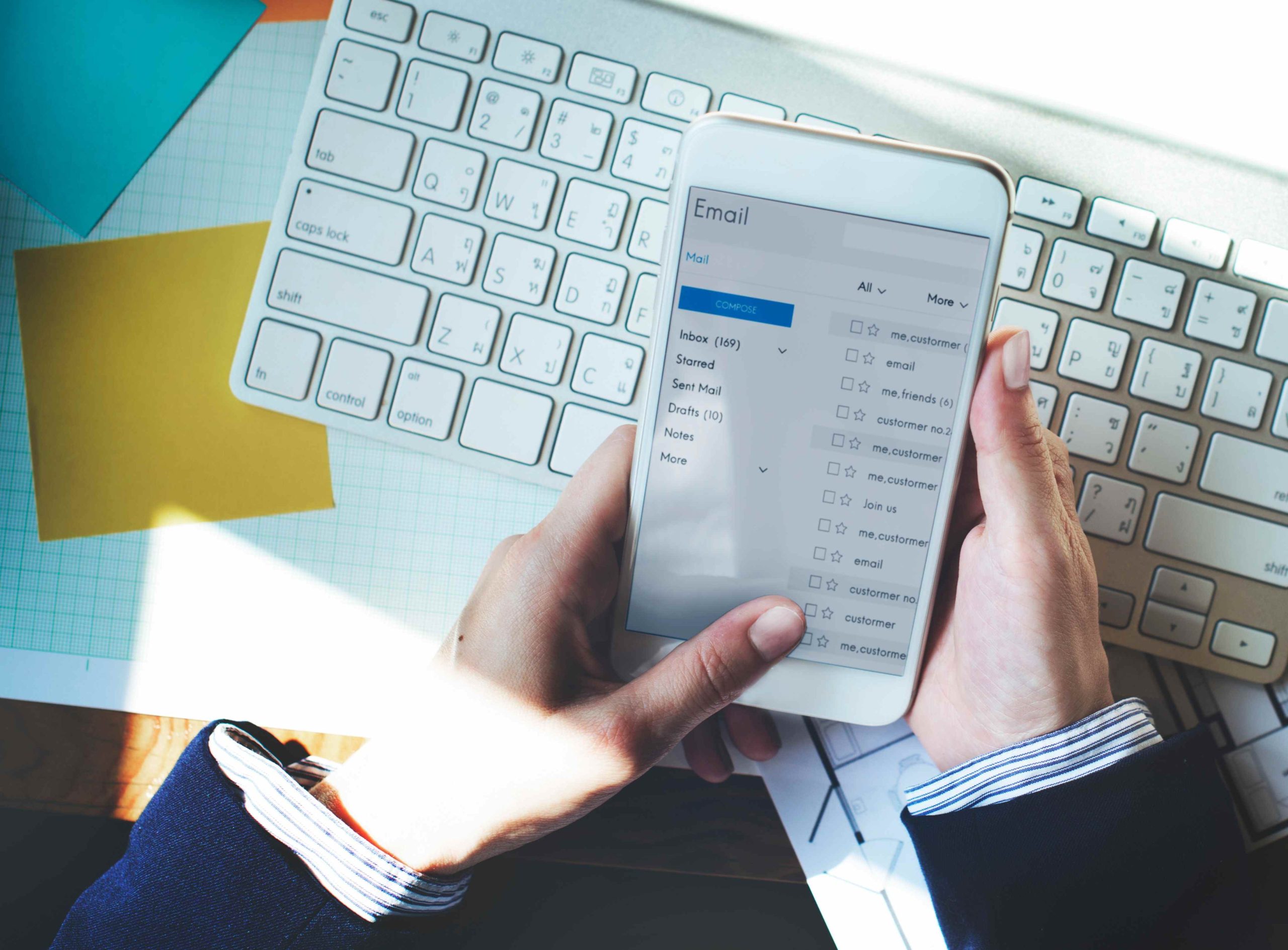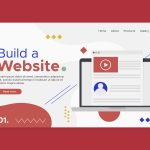Sharing PDFs via email on your WordPress site can significantly enhance user engagement and provide valuable resources to your audience. Whether you want to distribute newsletters, educational materials, eBooks, or product catalogs, knowing how to share a PDF on WordPress with email is crucial. This guide will take you through various effective methods for sharing PDFs, ensuring your audience can easily access and download them.
Why Sharing PDFs via WordPress is Essential
PDFs (Portable Document Format) are a popular choice for document sharing due to their universal compatibility and consistent formatting across devices. If you have a WordPress website, there are numerous scenarios where sharing PDFs via email becomes essential.
For instance, you might want to offer free resources like eBooks, send out newsletters, or provide important documents to subscribers. Understanding how to share a PDF on WordPress with email will help you deliver these materials seamlessly and effectively.
Reasons to Share PDFs
Here are a few common reasons for sharing PDFs through WordPress:
- Resource Distribution: Provide users with downloadable content such as reports, guides, and whitepapers.
- Direct Communication: Share important updates, newsletters, or announcements directly to your audience’s inbox.
- Lead Generation: Use PDFs as lead magnets by offering exclusive content in exchange for user information.
Methods to Share a PDF on WordPress via Email
Now, let’s explore the various methods for how to share a PDF on WordPress with email. Each method has its own advantages, allowing you to choose the best one for your needs.
1. Upload the PDF to the WordPress Media Library
The simplest way to share a PDF is to upload it to the WordPress Media Library and then share the link via email. This method allows you to host the file on your site while maintaining control over access.
Here’s how to do it:
- Log into your WordPress dashboard.
- Navigate to Media > Add New.
- Click Upload and select the PDF from your computer.
- After uploading, click on the PDF to view its details and copy the unique URL provided.
- Paste the URL into your email, allowing recipients to access the PDF directly.
This method is effective for simple needs, making it easy to share resources without the need for additional plugins.
2. Embed the PDF in a Post or Page
Embedding a PDF directly into a post or page is another excellent way to share your document. This method enhances user experience, allowing users to view the PDF without navigating away from your site.
To embed a PDF:
- Upload the PDF to the Media Library as described earlier.
- Open the post or page where you want the PDF to appear.
- Click the + button to add a new block, and search for the File block.
- Select the uploaded PDF, and it will be embedded within the content.
By embedding the PDF, users can view or download it directly, improving engagement and accessibility.
3. Utilize a PDF Sharing Plugin
If you’re looking to streamline the sharing process, using a PDF sharing plugin can be beneficial. These plugins offer various features such as email integration, download tracking, and better file management.
Recommended Plugins:
- PDF Embedder: This plugin allows you to embed PDFs directly in your posts, ensuring they are mobile-friendly and easy to view.
- WPForms: A versatile form-building plugin that enables you to attach PDFs to automated emails after form submissions.
- Email Attachments: This plugin allows you to attach PDFs or other files to outgoing WordPress emails, ideal for membership sites or eCommerce platforms.
These plugins can automate much of the sharing process, making it easier to provide content consistently.
4. Share PDFs through a Contact Form
Using a contact form to distribute PDFs is an effective way to manage downloads while gathering user information. This method is particularly useful if you want users to receive a PDF after filling out a form.
Steps to implement this:
- Install a contact form plugin like WPForms or Contact Form 7.
- Create a new form with fields such as Name and Email.
- In the form settings, set up a confirmation email.
- Attach the PDF to this confirmation email, ensuring users receive it immediately after submission.
This method is ideal for lead generation, allowing you to exchange valuable content for user information and build your mailing list.
Best Practices for Sharing PDFs on WordPress
When considering how to share a PDF on WordPress with email, it’s essential to follow best practices to ensure a smooth and professional experience.
1. Optimize File Size
Ensure your PDFs are optimized for quick loading and downloading. Large files can slow down your site or cause email delivery issues. Tools like Adobe Acrobat or SmallPDF can help compress your PDFs without compromising quality.
2. Ensure Mobile Compatibility
With many users accessing content on mobile devices, it’s crucial that your PDFs are responsive. Keep designs clean, using larger fonts and clear headings for better readability.
3. Provide Clear Instructions
When sharing PDFs, make sure to guide your audience on how to access or download the files. Including a brief explanation in your email or post helps users understand what to expect.
4. Use Secure Download Links
If the PDFs contain sensitive information, consider using secure download links or password protection to ensure that only authorized users can access them.
5. Monitor Engagement
Track how your audience interacts with your PDFs. Use analytics tools or email marketing software to see how many recipients are clicking on the links and downloading the files.
Why Choose Email for PDF Sharing?
Emailing PDFs directly from your WordPress site allows you to enhance user experience and provide easy access to valuable resources. Here are some benefits of sharing PDFs via email:
- Improved Engagement: Offering valuable content encourages users to interact more with your site and services.
- Branding Opportunities: Well-designed PDFs help reinforce your brand identity and messaging.
- Increased Conversions: Sending PDFs as part of lead magnet strategies can boost sign-ups and sales.
Common Challenges When Sharing PDFs via Email
While sharing PDFs via WordPress email is straightforward, you may encounter some common challenges.
1. Large File Size
If your PDF is too large, it may get blocked by email providers or fail to send altogether. Consider compressing the file or using a link instead of an attachment.
2. Spam Filters
Emails with large attachments or multiple links can sometimes end up in spam folders. Keep your email content concise and avoid excessive links to minimize this risk.
3. Broken Links
Always test the links before sending out emails to ensure they work properly. Broken links can lead to frustration and missed opportunities.
4. Compatibility Issues
Some email providers or devices may struggle with larger or more complex PDFs. Keeping your PDFs simple will help ensure compatibility across various platforms.
Key Takeaways
Understanding how to share a PDF on WordPress with email is a valuable skill that can enhance your website’s offerings. Whether you’re distributing eBooks, newsletters, or instructional materials, having effective methods in place ensures your audience can easily access the content they need.
From uploading PDFs to your media library to embedding them in posts, utilizing plugins, or sending files through contact forms, there are multiple ways to share valuable resources. By following the tips and practices outlined in this guide, you can create a seamless experience for your audience, allowing them to engage more deeply with your content.
Interesting Reads:
How to Setup SMTP for SendGrid WordPress for Better Emails
How to Serve Properly Sized Images in WordPress
How to Separate Header from Body in HTML in WordPress Easily
Last modified: October 1, 2024