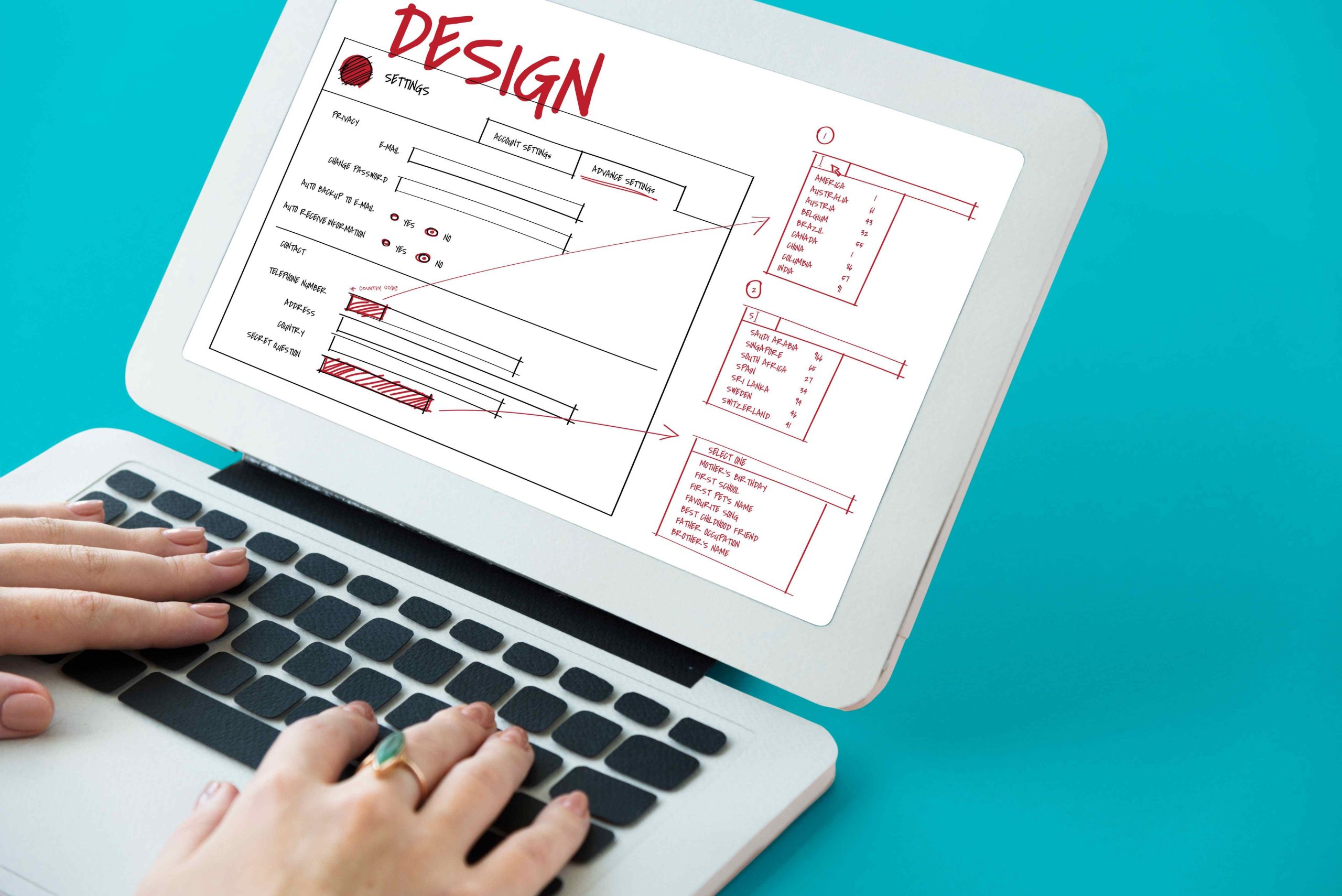If you’re trying to create a well-designed, user-friendly website but don’t want to start from scratch, learning how to import a page design into WordPress can be a game-changer. Importing page designs helps save time, improve consistency, and streamline your workflow. Whether you’re a business owner, blogger, or web designer, knowing how to import a page design into WordPress ensures that you can quickly and effectively build beautiful websites with ease.
Why Importing a Page Design into WordPress Is Important
Starting a website from scratch is a daunting task for many, and this is where importing pre-designed pages comes in handy. It allows you to leverage existing designs that fit your brand, style, and functionality needs without having to code. Learning how to import a page design into WordPress ensures that you can speed up the process of website creation while still maintaining a professional look.
Another key benefit is consistency. Importing page designs ensures that your website has a uniform layout and feel across all pages, enhancing the user experience. Many website owners also use pre-built designs to reduce time spent on repetitive tasks, allowing them to focus more on content creation and optimization.
What You Need to Get Started
Before diving into how to import a page design into WordPress, let’s go over what you need to make the process seamless.
- A WordPress Website: Naturally, you’ll need a WordPress site already set up. If you haven’t installed WordPress yet, you can do so through your hosting provider.
- Page Builder Plugin: Tools like Elementor, Beaver Builder, or WP All Import are essential for importing page designs into WordPress. These plugins provide intuitive interfaces that allow even non-developers to manage complex designs.
- Design Files: Whether you’re importing a design you created elsewhere or downloading a pre-made template, make sure your file is ready to upload in a compatible format (such as .json, .xml, or theme-specific formats).
Now that you have everything you need, let’s jump into how to import a page design into WordPress in a few easy steps.
Step-by-Step Guide on How to Import a Page Design into WordPress
Step 1: Install and Activate a Page Builder Plugin
The first step in how to import a page design into WordPress is installing a page builder plugin. Elementor, WP All Import, and Beaver Builder are popular choices. These plugins come with user-friendly drag-and-drop interfaces that allow you to import page templates or designs with ease.
- Navigate to your WordPress dashboard.
- Click on Plugins and then Add New.
- Search for the plugin of your choice (e.g., Elementor).
- Click Install and then Activate.
Once activated, the plugin will usually add its own tab to your WordPress dashboard where you can start managing designs.
Step 2: Choose or Prepare Your Page Design
Once you’ve installed a page builder, the next step in how to import a page design into WordPress is choosing or preparing the design you want to import. Many page builders come with a library of pre-made designs, or you can download templates from third-party sources.
- If using a pre-designed template, ensure it’s compatible with the page builder plugin you’re using.
- If you’re transferring a design from another website, you might need to export it in a format supported by your WordPress site.
Step 3: Upload and Import the Design
With your design ready, it’s time to upload and import it. This is a crucial part of how to import a page design into WordPress, and the exact steps depend on the plugin you’re using. However, most plugins offer a straightforward import process.
For example, if you’re using Elementor:
- Open the Elementor plugin and navigate to Templates.
- Select Import Template and upload the design file.
- Once the file is uploaded, you’ll see the design in your template library, ready to be applied to a page.
Step 4: Customize the Imported Page
After importing, you can customize the page design to fit your specific needs. This is where WordPress page builders really shine, as they allow you to tweak every aspect of the design, from layout to fonts to images.
- Open the imported template in your page builder editor.
- Use the drag-and-drop features to make changes to text, images, buttons, and other elements.
- Adjust the colors, fonts, and spacing to match your website’s branding.
By following these steps, you’ll have successfully completed the process of how to import a page design into WordPress, and your new page will be ready to go live.
Best Plugins for Importing Page Designs into WordPress
As mentioned earlier, page builder plugins play a critical role in how to import a page design into WordPress. Here are some of the best options:
- Elementor: One of the most popular page builders for WordPress, Elementor offers a vast library of pre-made templates and allows for easy importing and customization. It’s great for both beginners and advanced users.
- WP All Import: Known for its powerful importing capabilities, WP All Import supports a wide range of file formats and can be used to import complex designs and layouts with ease.
- Beaver Builder: Another excellent page builder, Beaver Builder offers drag-and-drop functionality that makes importing page designs simple. It’s an ideal tool for those looking to customize imported designs further.
Each of these plugins offers robust features that make the process of how to import a page design into WordPress easier and more efficient.
Common Mistakes to Avoid When Importing a Page Design into WordPress
While importing page designs is relatively simple, there are a few common mistakes to watch out for:
- Ignoring Compatibility: Ensure that the design you’re importing is compatible with your WordPress theme and version. Not doing so can result in broken layouts or design inconsistencies.
- Not Backing Up Your Site: Before you import a design, always back up your website. This ensures that you can restore your site if something goes wrong during the import process.
- Overloading Plugins: Be careful not to install too many page builder or import-related plugins, as this can slow down your website’s performance.
Optimizing Imported Page Designs for SEO and User Experience
Once you’ve mastered how to import a page design into WordPress, it’s important to optimize the imported page for SEO and user experience.
- SEO Optimization: Ensure that your page is optimized for search engines by adding meta descriptions, title tags, and alt text for images. Also, focus on using relevant keywords naturally throughout your content.
- Mobile Responsiveness: With more users accessing websites on mobile devices, make sure that your imported design looks good on mobile screens. Most page builders offer a mobile preview option so you can test this before going live.
- Speed Optimization: Slow-loading pages can hurt your site’s SEO and user experience. Compress images, use caching plugins, and avoid heavy scripts to ensure that your imported page loads quickly.
Advanced Tips for Importing and Customizing Page Designs
As you become more familiar with how to import a page design into WordPress, you may want to explore advanced techniques for customization. Here are a few tips:
- Use Custom CSS: While page builders give you plenty of design options, adding custom CSS allows for even more flexibility in styling.
- Create Global Templates: Many page builders, like Elementor, allow you to create global templates that can be reused across different pages. This can save you time when you want to apply a specific design to multiple sections of your site.
- Leverage Third-Party Design Marketplaces: Websites like ThemeForest and TemplateMonster offer thousands of high-quality page designs that you can import into WordPress. These designs can be a great starting point if you’re looking for inspiration or don’t have time to create something from scratch.
Import a Page design into WordPress
Mastering how to import a page design into WordPress is a powerful skill that can save you time, improve consistency, and enhance your website’s overall look. Whether you’re using pre-designed templates or transferring a custom layout from another site, importing page designs allows you to focus on the content and functionality of your site rather than the tedious details of web design.
With the right tools, such as page builder plugins, and the steps outlined in this guide, you can quickly and efficiently import page designs that align with your brand and goals. Don’t hesitate to experiment with different layouts and designs as you continue to improve your site. Happy building.
Interesting Reads:
How to Embed a YouTube Video into WordPress Webpage
How to Create a Header in WordPress
How to Get Navigation Bar on WordPress
Last modified: September 30, 2024